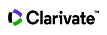Steps for Regular ORCID Login
-
Navigate to webofscience.com and click Sign In
-
Next, click the green 'ID' ORCID logo

-
Please enter your ORCID details and submit
-
If you already have a verified email address associated with your account, you will now be logged in.
If Login did not occur
If you do not have a valid email address associated with this ORCID account, you will be presented with this notification:

There are two options here which depend on if you have an existing Web of Science account or not.
If you have a duplicate profile: "Yes, I have an account"
If you are certain that you have more than one Web of Science account please now click on "Yes, I have an account" and then enter the email address and password associated with your existing account:
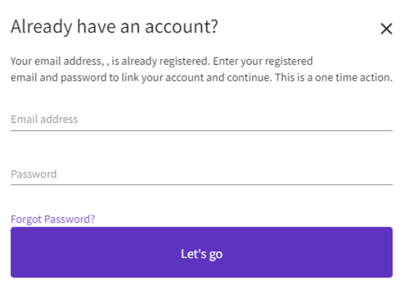
If you have forgotten your password, please submit a reset request. If you do not receive a reset email to that address, it is possible that the email address is not associated with an existing account.
Please try any other email address that you may have used to create an account and if problems persist, please submit a support ticket here which links to all of your duplicate accounts.
If you do not have an existing Web of Science account: "No, let's continue"
On this notification, please click on "No, let's continue"

Now please fill out the registration form using an email address. You will be sent an email verification. Once you verify your email you will now be able to log in to your account.
Notes:
-
Even if you are certain that your ORCID created an account is also associated with an email address you must use a different email address during the registration. If you were presented with the "Before continuing" notification, then this means that you either do not have an associated email address on this account or that the email address on your account is not able to be used to activate log in. Please use a different email address for this process.
-
If problems persist, please submit a ticket to our support team here.