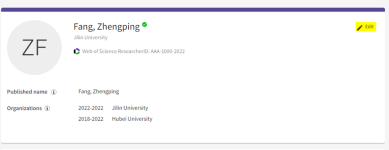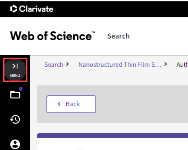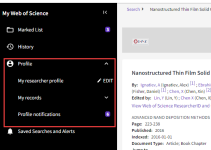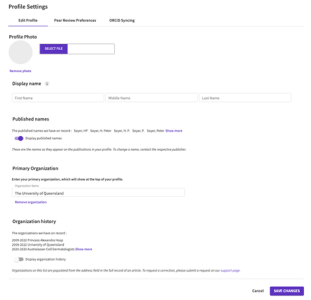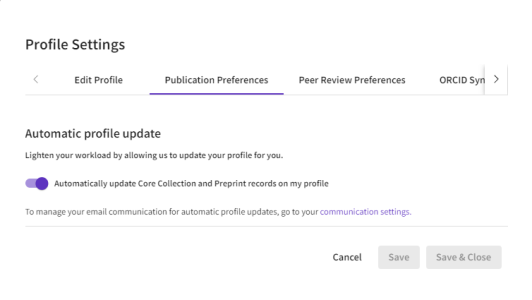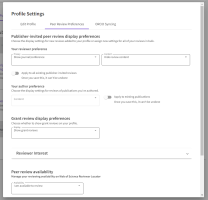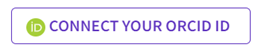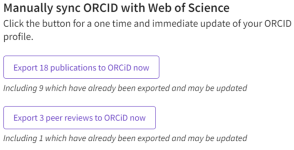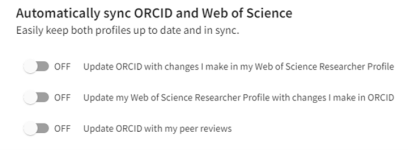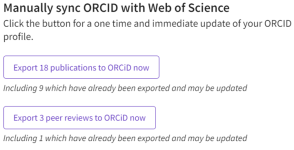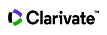Web of Science Researcher Profile Settings
Use your Web of Science researcher profile settings to add or customize the public presentation of your profile, set you peer review preferences, and manage syncing with an ORCID profile.
You can access your Profile Settings while viewing your profile by clicking on the edit pencil button in the top right corner of your profile card.
You may also access these via the side navigation bar.
-
First click on the menu button found in the side navigation bar
-
Now click on ‘Profile’
-
From here please click on the ‘EDIT’ button next to “My researcher profile”
Your Web of Science researcher profile settings consist of three tabs: Edit Profile, Publication Preferences, Peer Review Preferences and ORCID Syncing.
Edit Profile
Allows you to customize several aspects of your public representation on Web of Science researcher profile such as your profile photo, display name and primary organization.
Publication Preferences
Allows you to manage your automatic profile update preferences.
Peer Review Preferences
Allows you to set your review display preferences, turn on automatic addition of reviews from partnered journals and more.
ORCID Syncing
Allows you to connect ORCID to your profile and configure ORCID sync preferences.
This tab grants you the ability to customize several aspects of your public representation on Web of Science researcher profile. You can upload a profile picture, select your profile display name, and enter your primary organization.
Profile Photo: Here you can add a photo to be shown on your profile and in various other places on the site. This photo will be used on your profile, in researcher search results and on your CV. Accepted file types are PNG, JPG and GIF.
Display Name: You can change the full name shown on your profile. This name may include a first, middle and last name. We will use this name to match you to your publications in Web of Science if you have no matches via your email addresses.
Published Names: Displayed here are the published names we have on record for you. They are the names as they appear in the metadata of your publications. If a name appears incorrectly, please contact the respective publisher to have this corrected. You may opt to display or hide these from your profile.
Primary Organization: Here you may add your primary organization, which will then show at the top of your profile. This is different than the organization history data, which is extracted from article metadata
Organization History: Web of Science Researcher profile owners may hide/display organization history data on demand. These institutions are those derived from publication metadata. If an institution is incorrectly listed, please contact the respective publisher.. If your institution is not listed, please contact support with a request for it to be added.
Note: Any changes you make on this page will not be reflected on your profile until you click the “Save Changes” button at the foot of the page.
This tab lets you manage automatic updates to your profile. To lighten your workload, automatic updates are "On" by default. If you wish to turn them off, just move the slider to the off position.
Note: Any changes you make on this page will not be reflected on your profile until you click the “Save Changes” button at the foot of the page.
This tab provides options for you to set your display preferences for your publisher invited peer reviews, the peer reviews of manuscripts you have authored and your grant reviews. You may also view a list of journals which you have indicated interest in reviewing for, set your availability for peer review invites and turn on the automatic addition of reviews from partnered journals and funders.
Note: Any changes you make on this page will not be reflected on your profile until you click the “Save Changes” button at the foot of the page.
Publisher-invited peer review display preferences
Your reviewer preference
Here you can choose the display settings for new reviews added to your profile or assign new settings for all your reviews in bulk.
We have developed a comprehensive range of options to make sure you can track and verify all your review efforts without ever infringing on journal policies or compromising reviewer anonymity. Please note that the settings you select can also be impacted by a journal’s privacy preferences. Please learn more about this here .
We call these attributes your “publisher-invited peer review display preferences” and split them into two categories:
Privacy:
-
Do not show this review on my profile
-
You will never be publicly linked to the journal, publisher, or publication. Your review will not be included in any of the counts on your profile.
-
-
Show publisher only
-
Only display the publisher's name on your profile. You will never be publicly linked to the journal or publication.
-
-
Show journal/conference
-
Only display the journal's name on your profile. You will never be publicly linked to the publication.
-
-
Show journal/conference & article title
-
Display a link to the publication on your profile. The publication will show you as a reviewer if you made the content of your review publicly available.
-
Content:
Your content setting determines whether review content is publicly displayed on publication detail pages. The options are:
-
Hide review content
-
The content of your review will never be publicly displayed.
-
-
Display review content
-
The content of your review will be displayed on publication detail pages
-
When you sign up, your default review display preferences are configured as:
-
Privacy:
-
Show journal/conference
-
-
Content:
-
Hide review content
-
If you choose to change your default settings all future publisher-invited reviews will be added to your profile with these preferences. You can also apply these new preferences to all existing publisher-invited reviews by toggling on the “Apply to all existing publisher-invited reviews” option.
These preferences can also be set on a per-review basis on the "edit” page of your individual reviews.
Your author preference
Here you can choose the display settings for reviews of publications which you have authored. As an author, you have the option to permit or prohibit reviewers from publishing the content of their reviews of your manuscripts. Your preference is always consulted before we display a review publicly.
Select your preference between:
-
Allow (let reviewers publish their work) and
-
Disallow (do not let reviewers publish their work).
If you wish to update the preferences across all your manuscripts at once, please toggle on the “Apply to existing publications” option.
Any new publications added to your profile will have this default preference set when it is created.
Grant review display preferences
Here you may choose whether to show grant reviews on your profile or not.
The options are:
-
Show grant reviews
-
Do not show grant reviews
Simply select the setting you want and then do not forget to press ‘save changes’ at the bottom of the page.
Reviewer Interest
This page shows you journals you are interested in reviewing for. Indicating your interest in reviewing can help journals looking for new reviewers to add to their reviewer pool. Editors from partnered journals can see who is interested in reviewing for them and send invitations via Web of Science researcher profile.
A green tick in the "Share email" column indicates that you have given consent for us to share your email address with a journal. If you would like to share your email address with a journal for whom you have not granted this consent, please bear with us as we build the ability to change this.
If you are no longer interested in reviewing for a listed journal you may remove it by clicking ‘Delete’ and then confirming your deletion request.
Peer review availability
The availability option relates to your presence in Web of Science Reviewer Locator, our reviewer search tool.
You can set yourself to be:
-
I am available to review
-
Meaning journals will be able to invite you to perform reviews
-
-
I am not available to review
-
which means that we will not provide a way for journals using the tool to contact you with peer review invitations
-
-
I am unavailable to review between (and then add date)
-
If you are in a particularly busy period, you can set your unavailability to expire at a certain time using the Start and End date fields.
-
Peer reviews from partners
Web of Science researcher profile partners with journals and funders to simplify the process of getting recognition for your reviews. These can be automatically added to your profile and we also periodically (and securely) check for past review records with participating journals and publishers.
Whenever one of our partners provides us with review records, we can match these to the email addresses associated with your account and automatically add the review data to your profile for you. You can add any email address which you have used to perform reviews with via your Account settings.
If it is not already enabled, you can turn on "Automatically add reviews completed for partnered journals and funders" to have any future reviews for partnered journals automatically added to your account. This setting also allows us to batch upload past reviews for those journals to your profile when such uploads occur.
This tab provides you with the ability to connect your ORCID account to your profile and then turn on settings which allow you to easily keep both your ORCID and Web of Science researcher profile up to date and in sync.
How to connect my ORCID to Web of Science researcher profile?
-
Navigate to the ORCID Sync tab of your Profile Settings
-
Click on:
-
Authenticate with your ORCID credentials
You may also connect your ORCID to your Web of Science researcher profile via the Connected Accounts tab of your account settings. Select “Connect” alongside the account type you wish to connect and authenticate with your ORCID credentials.
Once you have connected your ORCID account you will then be able to configure your sync preferences and keep ORCID up to date with changes in your Web of Science researcher profile and vice versa! Publications are synced automatically. Peer reviews are synced once per day.
Granting and revoking permissions
To use the ORCID sync options you must grant Web of Science permission to update your ORCID works and record. To grant permission please click on “Grant Permission” and confirm the authorization request. You may revoke these permissions at any time by clicking on “Revoke Permission” next to the relevant permission you had previously granted.
Grant permission to update your ORCID works
Once your ORCID profile is linked, you can select ‘Grant Web of Science researcher profile permission to update your ORCID works’ and confirm the authorization request.
Please then click on "Export publications to ORCID now" or "Export peer reviews to ORCID now” found under the “Manually sync ORCID with Web of Science” header in your settings page.
You may now also turn on the automatic sync options:
-
Update ORCID with changes I make in my Web of Science Researcher Profile
-
Update ORCID with my peer reviews
Eligible publications are those that meet the following criteria:
-
Were not originally imported from ORCID
-
Has a document record page in Web of Science. You can check this by testing whether a publication's title is a clickable link from your private dashboard publication history table.
-
Has a DOI or a Web of Science accession number associated.
Eligible reviews are those which meet the following criteria:
-
Has been verified
-
Is pre-publication
-
Is associated with a journal which has an ISSN or eISSN
-
Is either signed or associated with the journal
Add your Web of Science ResearcherID to your ORCID records
If you would like to export your Web of Science ResearcherID to your ORCID profile, you must first grant us permission to update your ORCID record. Once you do this your Web of Science ResearcherID will be exported to the "Other IDs" section of your ORCID profile.
To grant us this permission please first navigate to the ORCID Syncing tab of your Profile Settings.
Click on the button and then follow the instructions and save changes. Your Web of Science ResearcherID will now be exported to your ORCID record.
Automatically sync ORCID and Web of Science
Once you have added your ORCID to your account you will see the various ORCID sync options that you can turn on to easily keep your Web of Science researcher profile and your ORCID up to date and in sync. In order to use the “export” options you will need to grant Web of Science access to update your ORCiD record. This is done through the “Permissions” section at the foot of this tab.
The options available are:
Update ORCID with changes I make in my Web of Science researcher profile
Once you have added your ORCID to your account you will see the option to “Update ORCID with changes I make in my Web of Science researcher profile” on the ORCID Sync tab of your Profile Settings.
Enabling this option will mean that any eligible publication added to your Web of Science researcher profile account will be automatically added to your ORCID record. These automatic exports should occur within ten minutes of a publication being added.
Eligible publications are those which:
-
Were not imported from ORCID
-
Have either a DOI or a Web of Science accession number
Once you have turned this option on, please save your permission settings by clicking the “Save” button at the foot of the page. Saving your settings with sync enabled will trigger an immediate export of your publications.
Update my Web of Science researcher profile with changes I make in ORCID
Once you have added your ORCID to your account you will see the option to “Keep my publication list up to date with my ORCID record” on the ORCID Sync tab of your Profile Settings.
Enabling this option will mean that changes you make to the publication list on your ORCID record will be reflected on your Web of Science researcher profile. An update will be triggered by:
-
• A new eligible publication being added on ORCiD
-
Eligible publications must be either "journal-article" or "conference-paper" and have a title
-
-
• A previously imported publication being removed from ORCiD
-
• A previously imported publication having any of the following fields changed on ORCID:
-
Title
-
DOI
-
UT (Web of Science accession number)
-
Pubmed ID
-
arXiv ID
-
Journal name
-
Date published
-
If sync is enabled, these updates should be visible on your Web of Science Researcher Profile within ten minutes of occurring on your ORCID record. If they are not, please contact us.
Once you have turned this option on, please save your permission settings by clicking the “Save” button at the foot of the page. Saving your settings with this enabled will trigger an immediate sync of your Web of Science publication history with your ORCiD record.
Update ORCID with my peer reviews
Once you have added your ORCID ID to your account you will see the option to “Update ORCID with my peer reviews” on the ORCID Sync tab of your Profile Settings.
Enabling this option allows you to export your verified review history from Web of Science researcher profile to your ORCID profile. Once turned on, all eligible verified reviews added to your Web of Science researcher profile record will automatically be exported to your ORCID profile. Web of Science researcher profile transmits this data securely and makes sure not to compromise reviewer anonymity or infringe on journal policies. These exports occur roughly every two weeks.
-
Eligible reviews are those which meet the following criteria:
-
Has been verified
-
Is pre-publication
-
Is associated with a journal which has an ISSN or eISSN
-
Is either signed or associated with the journal
On ORCID, every review is associated with a unique resolvable identifier that links back to a record on Web of Science researcher profile. This allows the community to confirm the review has been verified and if it is an open review, allows them to read it too.
Manually sync ORCID with Web of Science
Once you have connected your ORCID to your profile you will then see two buttons which can be clicked to immediately export your eligible publications or reviews to your ORCID profile.
Eligible publications are those which:
-
Were not imported from ORCID
-
Have either a DOI or a Web of Science accession number
Publications which have already been exported may be included and if these have had recent updates that are not yet reflected on ORCID, they will be updated during the sync.
Eligible reviews are those which meet the following criteria:
-
Has been verified
-
Is pre-publication
-
Is associated with a journal which has an ISSN or eISSN
-
Is either signed or associated with the journal