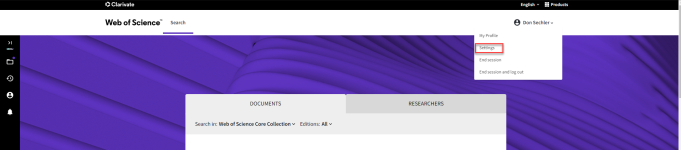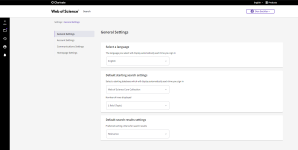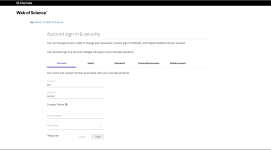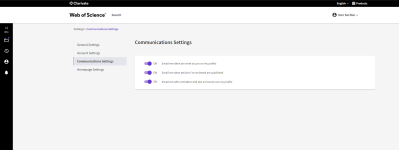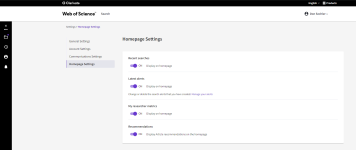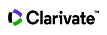Managing General, Account, Communication, and Homepage settings.
Via your Web of Science Settings, you can access your Account Settings where you can update your name or email addresses and change your password and access your Communications Settings. If you have Web of Science entitlement you can also view your General Web of Science settings here too.
For information on managing your Research Profile Settings, visit this page in the help file
To get to your Settings page please click on the account menu by clicking on your name in the top left-hand corner and select ‘Settings’ from the drop-down menu.
These settings allow you to add or change your personal information such as your name, manage your emails and change your password. There are five tabs, Personal, Email, Password, Connected accounts and Delete account.
The Personal Tab
Here you will find your name and contact number which are associated with your Clarivate products.
The First Name and Last Name entries are required fields but listing your contact phone number is optional.
Your phone number is only used for customer support issues and the MyRA mobile app. It is not used for marketing purposes.
If you change your name or contact number, please ensure to click the ‘save’ button to complete.
The Email Tab
Here you can manage your email addresses, for example add or remove an address. You can sign into your account using any email address that you add and verify here.
To add an email address:
You may add and verify as many addresses as you need. To add new ones:
Click the link “Add email address” at the bottom of your list of email addresses. You will then be prompted to enter the address you wish to add.
Once you have added a new address, we will send a verification link to it. Follow that link to verify your email address. Unverified email addresses cannot be used to log-in or add reviews to your profile via reviews@webofscience.com.
To remove an email address:
Click on the Trash icon alongside the email address you wish to remove and then please confirm your request.
To verify an email address:
Email verification is needed to ensure that we safely assign your review to the correct profile.
Any email address which remains unverified will have a link alongside it reading “Resend Verification.” Click that link to receive a verification link to your inbox.
Click the link in the email we will send you to verify your address. You will then be asked to log-in after which your address will be verified.
Some institutional mail servers employ grey listing which leads to longer delivery times on our emails. If you are not seeing the verification emails arrive in your inbox or spam folder, please be patient or talk to your institution’s IT department.
If you do not receive the verification email, please create a support ticket for assistance here.
Your Primary Address
Your “Primary” email address is the email address to which we will send any correspondence.
By default, your Primary email address is the address you signed up with, but you may change it at any time.
To change your primary address simply click the “Make Primary” link alongside any verified email address other than your Primary address to set that address as your Primary address.
The Password Tab
The form on this tab requires you to enter your current password, your new password, and confirmation of your new password. Once you fill out this form please click “Submit” and your password will then be changed.
If you have forgotten your password, you may request to reset it by clicking on “Forgot password?” and then entering your email address and clicking ‘send email’ we will then send you an email that will allow you to reset your password. If you do not receive the email, you may need to check your spam folder.
When resetting your password, please ensure your new password meets the password requirements:
-
Passwords must contain at least 8 characters
-
Passwords cannot be longer than 95 characters
-
Must contain at least 1 letter
-
Must contain at least 1 number Cannot have leading or trailing spaces
-
Must contain at least one special character from the following: !@#$%^*(){}~`[]|\&_
The Connected Accounts Tab
Connected accounts provide flexibility in sign in options. We do not post back information to your social accounts. If you remove a connected account, your email address will not be automatically removed. You can remove the email address from the Emails tab. The accounts you can link are:
-
ORCID (this is required for importing publications from ORCID)
-
LinkedIn
-
Google
-
Facebook
-
WeChat
In addition to the providers above you may see a Clarivate connected account. This connected account corresponds to the email and password combinations you can use to login to any Clarivate service.
The Delete Account Tab
If you no longer wish to keep your Web of Science researcher profile account or you have noticed that you have duplicate profiles, you can request a deletion or merge from the “delete account” tab of your account settings.
Navigate to the Delete account tab of your Clarivate Account Settings
-
To delete: Select “I am no longer getting any value from my account” from the available options and submit by clicking Delete Account and then confirming.
-
To merge: Click on "I have a duplicate account" and then submit your request by clicking on the red "Delete account" button at the bottom of the page
Please note that submitting a request will not immediately delete or merge your profile(s). Once you have sent your request, we will be in touch with you via email to confirm your request before we proceed.
Personalizing your homepage experience can make using the Web of Science more efficient. With your Homepage Settings you can select what you see on the Web of Science homeoage when you are signed in to your account.
The options are:
-
Recent searches
-
Latest alerts
-
My researcher metrics
-
Recommendations