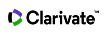Current Contents Connect Search Fields
| Search Field | Description |
|---|---|
| Topic |
Enter Topic terms to search the following fields and tables within a record.
Enter search terms in any order. For example: radioactive decay and decay radioactive will return the same results. |
| Title | Title refers to the title of a journal article, proceedings paper, book or book chapter. To search for the title of a journal, select the Publication Name field. |
| Author |
Type author names to search the following fields within a record.
Type the last name first followed by a space and the author's initials. The Web of Science automatically adds the asterisk (*) wildcard when you enter only one initial. For example, typing Johnson M is the same as entering Johnson M*. Use a wildcard after each initial in an author's name. For example, Johnson M*S* is a valid search query. Note: You must enter at least two characters before a wildcard when searching a last name (e.g., sm*) Names of authors and editors generally appear in the product as last name first followed by up to five initials. You may also see the full names of authors. You may search the names of all authors (up to 100) of a multi-authored publication that appears in a record. For records of articles published in 2006 and later, you may see two versions of a name in the Full Record. For example: Diaz, G (Diaz, Gregorio). Anonymous Authors To search for anonymous authors, type anonymous in the Author field. The term Anonymous will appear in the Author(s) field on the Results and Full Record pages. |
| Author Identifiers |
An author identifier is a Web of Science ResearcherID number or ORCID.
Important: Do not use a wildcard (* ? $) in your search query as the system may return unpredictable results |
| Group Author |
A group author is an organization or institution that is credited with authorship of a source publication such as a journal article or a book. Type a group author name to search the Group Author(s) field within a full record. Type full names or partial names using wildcards (* $ ?). For example, the search for Worldwide* finds group authors such as:
|
| Editor |
|
| Publication Name |
Type a publication name to search this field. The product retrieves both English and title publication names in other languages. Type a full or partial publication name followed by a wildcard (* ? $). For example: Cell Biology* finds:
Enclose journal titles in quotation marks ( " " ) to find the exact named journal title. For example, "Journal of Agricultural and Food Chemistry" only returns records of articles published in Journal of Agricultural and Food Chemistry. Use the OR Boolean operator to find records of articles published in any of the specified publications. For example, "Forensic Toxicology" OR "Drug Testing and Analysis" finds records of articles published in either Forensic Toxicology or Drug Testing and Analysis. Auto-Suggest Publication Name You can quickly find a specific journal (or find similar journal names that may be valuable to your research) if you set Auto-Suggest Publication Names to ON under the Modify Settings section of the search page. The product displays up to 10 suggestions as you type at least 3 characters without beginning spaces. The list automatically updates as you type more than 3 characters. Type GENE in the Publication Name field to see publications such as:
Type GENE THERAPY in the Publication Name field to see:
You can temporarily hide auto-suggestion by pressing the ESC key as you type characters in the Publication Name field. Search suggestions are based on your organization's subscription. The selected journal name does not always guarantee that the system finds records because the search timespan you select may filter out qualified articles. Modify Settings: Auto-Suggest Publication Names (Caution) Selecting the Chinese language as the search language in All Databases or the Chinese Science Citation Database automatically turns off auto suggestion in all silo product databases in Web of Science. The OFF option will actually appear in the Auto-Suggest Publication Names box in all product. To turn back on the auto suggestion feature, you must first select English or Auto Select as the search language in Modify Settings. Next, you must set the Auto-Suggest feature to ON. Once this happens, the ON option will appear in the Auto-Suggest box in all product databases. You can go to Web of Science Core Collection and other product databases and manually turn on Auto-Suggestions. Booleans in Source Titles Searching for journal titles that contain the OR Boolean is acceptable with Auto-Suggest Publication Name turned ON or OFF. Ampersands Many journal names contain an ampersand (&) in the title. The product returns the same number of records whether you enter the ampersand or not. For example: Entering Past Present is the same as entering Past & Present and returns the same number of records. Entering Language History is the same as entering Language & History and returns the same number of records. Entering Science Education is the same as entering Science & Education and returns the same number of records. However, journal titles in the Publication Name Index do not contain the ampersand. For example, the journal called Science & Education appears in the Index as Science Education. Some publication examples include:
Proceedings Papers To search for proceedings papers, look up the title of the proceedings in the list of source publications. Some titles include the date and location of the conference. You should search by the title of the conference as it appears on the list, or truncate. For example:
|
| Address |
Search the Address fields by entering the full or partial name of an institution and/or location from an author's address. For example, Univ and University finds institutions in which the term "Univ" appears in the Addresses field within a record. When typing full names, do not use articles (a, an, the) and prepositions (of, in, for) in the name. For example, entering UNIV Pennsyvania is OK but entering University of Pennsylvania results in an error message. Note: common address terms may be abbreviated in the product database. For example, the word Department may be abbreviated as Dept or Dep. We recommend you combine an Address search with an Author search to broaden or narrow your search results. Address Examples The system maps abbreviated address terms to known full address terms and vice-versa. For example:
SAME Operator Use the SAME operator because it specifies that terms joined by the operator be in the same address. Using the SAME operator restricts your search. For example, the search query IBM SAME NYretrieves records that contain these two terms in the Addresses field of a Full Record. For instance: IBM Res Corp, Yorktown Heights, NY 10598 USA AND Operator Use the AND operator to broaden your search across all addresses within a record. The search IBM AND NY retrieves all of the records that IBM SAME NY retrieves. In addition, it will retrieve records in which IBM and NY are in the Address field but they are in different addresses. For example, IBM AND NY retrieves a record that contains these two addresses.
As you can see, the product returned a record in which NY appears in one address and IBM appears in a different address. Address Synonyms and Abbreviations Common address terms and many institution names are abbreviated in the product database. Terms such Univ, Med, and Phys must be entered as part of an address phrase. For example, Penn State Univ is acceptable, but Univ alone is not. Given the Address field in the Full Record may include some or all of the following information, use the SAME operator to search for two or more address terms that appear within the same address.
|
| Year Published |
Enter a four-digit year or a range of years. For example:
You should always combine a search by Year Published with a search by another field such as Topic, Author or Publication Name. If your search by Year Published retrieves no results, check the timespan setting. The timespan setting may exclude records in the year range you specify. Important: Using wildcards to indicate a year range results in an error. For example, the search 2012-2014 will retrieve records for these two years, but 200* will return an error message. |
| Language | Records in this product include a language indicator that categorizes documents by the language in which they are written. To restrict your search, select one or more languages from the list. The default selection is All languages. |
| Document Type |
When you limit a search by document type, you retrieve only those records that contain the search term(s) you entered in the search fields and the document type(s) you selected from the list. To restrict your search, select one or more documents from the Document list. The default selection is All document types. |
| Accession Number |
The accession number is a unique identifying number associated with each record in the product. It consists of an accession number (a product identification code) and a sequence number. Always join multiple numbers by the OR Boolean operator. Do not use AND, NOT, NEAR, and SAME when searching for accession numbers: the product will return an error message. Type a unique accession number to find a specific record. For example, CCC:000294592900001 finds the record that is associated with this unique accession number. Enter a partial accession number and include an asterisk (*) wildcard at the end. For example, CCC:0002929129* finds all records that begin with this accession number, such as:
Enter a partial accession number and include both left-hand and right-hand truncation. For example, *0002935506* finds all records that contains these numbers in the accession number. |
| PubMed ID |
The PubMed ID is a unique identifier assigned to each MEDLINE record. For example, 14847410 finds the record with PubMed ID 14847410. The search 148474* finds MEDLINE records with a PubMed ID starting with 148474. Use the OR operator to search for multiple PubMed IDs. For example, 14847410 OR 23455055 finds records that contain the PubMed ID 14847410 or the PubMed ID 23455055. You cannot combine multiple PubMed IDs using the operator AND, NOT, NEAR or SAME. The advantage of searching Web of Science Core Collection or Current Contents Connect by PubMed ID is that you can get the addresses of all authors of an article. MEDLINE supplies the address of the first listed author of an article. |