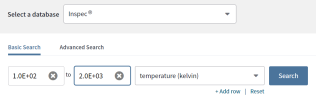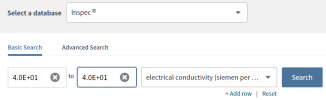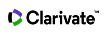Search Fields
The following search fields are listed in alphabetical order for all Web of Science collections. These fields are visible in the application based on your organization’s subscription.
A
The accession number is a unique identifying number associated with each record in the product. It consists of an accession number (a product identification code) and a sequence number.
- Always join multiple numbers by the OR Boolean operator. Do not use AND, NOT, NEAR, and SAME when searching for accession numbers: the product will return an error message.
- Enter a unique accession number to find a specific record to find a specific record that is associated with this accession number.
- Enter a partial accession number and include an asterisk (*) wildcard at the end of the accession number to find all records that begin with this accession number.
- Enter a partial accession number and include both left-hand and right-hand truncation to find all records that contain these numbers in the accession number.
The following are examples of accession numbers:
| Database | Sample Accession Number |
|---|---|
| Web of Science Core Collection | WOS:000301236900016 |
| Biological Abstracts | BACD201000040692 |
| BIOSIS Citation Index | BCI201100582396 |
| BIOSIS Previews | PREV201100582396 |
| CAB Abstracts and Global Health | 20113227620 |
| Chinese Science Citation Database | CSCD:4212373 |
| Current Contents Connect | CCC:000294592900001 |
| Data Citation Index | DRCI:DATA2012019000048048 |
| FSTA | FSTA:2011-12-Eu1114 |
| Russian Science Citation Index | RSCI:20788314 |
| Zoological Records | ZOOR14709067264 |
By selecting an age group, you can limit your search to studies of that study population. Age groups are also MeSH subject headings.
You may limit your search by selecting a single age group or multiple age groups. The default selection is All age groups.
- All Age Groups
- All Infant: birth-23 months
- All Child: 0-18 years
- All Adult: 19+ years
- Newborn: birth-1 month
- Infant: 1-23 months
- Preschool Child: 2-5 years
- Child: 6-12 years
- Adolescent: 13-18 years
- Adult: 19-44 years
- Middle Aged: 45-64 years
- Middle Aged + Aged: 45+ years
- Aged: 65+ years
- 80 and over: 80+ years
Search the Address fields by entering the full or partial name of an institution or location from an author's address. For example, Univ and University finds institutions in which the term Univ appears in the Addresses field within a record.
When entering full names, do not use articles (a, an, the) and prepositions (of, in, for) in the name. For example, entering UNIV Pennsylvania is OK but entering University of Pennsylvania gives you an error message.
Common address terms may be abbreviated in the product database. For example, the word Department may be abbreviated as Dept or Dep.
We recommend that you combine an Address search with an Author search to broaden or narrow your search results.
In Web of Science Core Collection and Current Contents Connect records, a superscript number may appear after an author's name in a Full Record. This means we have found an association between the author's name and the author's address. When you click the number link, the system takes you to the Addresses field where you can see the author's address.
Address Examples
The system maps abbreviated address terms to known full address terms and vice-versa. For example:
- Ave maps to Avenue and Avenue maps to Ave
- Med maps to Medicine, Medical, and Medicinal and these three terms map to Med and to each other
- Pkwy maps to Parkway and Parkway maps to Pkwy
- Univ maps to University and University maps to Univ
Searching the Age Groups Field
By selecting an age group, you can limit your search to studies of that population. Age groups are also MeSH subject headings.
You may limit your search by selecting a single age group or multiple age groups. The default selection is All age groups.
- All Age Groups
- All Infant: birth-23 months
- All Child: 0-18 years
- All Adult:19+ years
- Newborn: birth-1 month
- Infant: 1-23 months
- Preschool Child: 2-5 years
- Child: 6-12 years
- Adolescent: 13-18 years
- Adult: 19-44 years
- Middle Aged: 45-64 years
- Middle Aged + Aged: 45+ years
- Aged: 65+ years
- 80 and over: 80+ years
Searching the Species Field
Select a species to limit retrieval to studies of humans or animals.
Searching the Gender Field
Select a gender to limit retrieval to studies of males or females.
Enter topic terms to search the following fields within a record:
- Topic (Title, Abstract, Keywords, Keywords Plus)
- Author, Editor, Corporate Author, Group Author
- Author Identifier
- Publication Name
- DOI
- Publication Year
- Address
- Organization-Enhanced
- Conference
- Language
- Document Type
- ISSN
- Funding Agency
- Funding Text
- Grant Number
- Accession Number
- PubMedID
Enter search terms in any order. For example, you can type radioactive decay 2014 Drexel or 2014 drexel decay radioactive and see the same number of search results.
To search for an exact phrase, put the term in quotations: "radioactive decay"
Use wildcards (* $ ?) to find plural and inflected forms of words.
Use search operators (AND, OR, NOT) to indicate a relationship between terms.
- All Fields search field does not support the SAME and NEARoperators
- There is a 50-term limit for an All Fields query.
Right and Left-Hand Truncation
Only right-hand truncation (such as oxid*), not left-hand truncation (*oxide), is supported when you use wildcards (* $ ?) in the All Fields search field.
You must enter at least three characters after a wildcard when using left-hand truncation and three characters before a wildcard when using right-hand truncation. For example:
The query oxid* matches terms such as oxidation, oxidative, and oxidizing.
The queries *oxide or *oxid* are not supported and generates an error message.
Field only available in the Derwent Innovation Index
Searches in the Assignee field searches the Patent Assignee Name(s) and Code(s) field within a patent record.
- Enter one or more assignee codes and names, codes only, or names only. Connect search terms with search operators. You can enter complete assignee codes and names or partial codes and names using wildcards.
- Click Search.
When searching this field, note that a four-character assignee code may also be a word in an assignee name. If you want to restrict your search to just assignee names or assignee codes, select the appropriate option above the search entry field.
To identify a code belonging to a specific company, click the search aid link to look for specific terms to add to your search.
About Patent Assignee Names and Codes
To standardize company names, Derwent assigns a unique 4-letter code to approximately 21,000 companies worldwide. These companies are regarded as standard companies, and regularly file a large number of patent applications. Use of these codes retrieves subsidiaries and related holdings of the company. Other companies and individual patent assignees are given a non-standard 4-letter code, which is not unique. Patent codes appear as:
- ABCD-C (Standard Company)
- ABCD-N Nonstandard
- ABCD-R Soviet Institute
- ABCD-I Individual
Patentee names were limited to a maximum of four names, each having up to 24 characters up until 1992, when the limit was raised to 40 characters with no restriction on the total number of names. The name may be shortened or abbreviated to fit the restriction. Example: INT for International.
Search Examples
- Enter Unilever, and then select the Search name or code or Name only options to find patent records with an assignee name that starts with the word Unilever.
- Enter Unil, and then select the Code only option to find patent records with an assignee code of Unil. For example: Unilever Ltd and Lever Bros Ltd
- Enter Iner-n OR Ryobi, and then select the Search name or code option to find patent records with assignee codes/names that start with either Iner-N (for example, Ind Ergonomics and Inertia Dynamics) or Ryobi (for example, Ryobi Outdoor Products and Ryobi Materline Ltd.).
- Enter Microsoft Corp OR MICT finds patent records that contains this assignee name in the Patent Assignee(s) and Codes(s) within the Full Record. Note that if you enter just Microsoft or just MICT, the search may return fewer patent records.
Searches the Patent Assignee Name(s) field within a patent record. This search restricts your search to names found within Patent Assignee Name(s) field.
This search field is available with an Inspec® subscription. Inspec follows the guidelines for naming astronomical objects provided by the International Astronomical Union.
The Astronomical Object field contains controlled designations for astronomical objects discussed in the source documents. The designations may be:
- Name-based acronyms
- Catalog-based, consisting of an acronym for the catalog followed by the catalog entry number
- Positional information
Examples
- CM Tau
- CM Ta*
- CM Ta?
- PSR 0531
- PS? 0531
- PSR 0531 OR CM Tau
- PSR 0531 AND CM Tau
Enter author names to search the following fields within a record.
- Author(s)
- Book Author(s)
- Group Author(s)
- Book Group Author(s)
- Inventor(s)
Enter the last name first followed by a space and the author's initials.
The system automatically adds the asterisk (*) wildcard when you enter only one initial. So, entering Johnson M is the same as entering Johnson M*.
Enter a wildcard after each initial in an author's name. For example, Johnson M*S* is a valid search query.
You must enter at least two characters before a wildcard when searching a last name: For example: sm*
The following are guidelines for searching names:
Case - use upper, lower, or mixed case. For example, Lee or lee is the same as LEE.
Author Names - even though the product captures names exactly as they appear in the source publication, you should search for names by using various forms of the name. For example:
- Johnson finds Johnson S, Johnson BL, Johnson J S, and Johnson Emily.
- Johnson M finds Johnson M, Johnson ME, and Johnson Michelle.
Wildcards and Initials - you can enter a wildcard after each initial in an author's name or after the last initial. For example, Johnson M*S* finds records by the following authors:
- Johnson, MS
- Johnson, Melissa
- Johnson, Marjorie Seddon
- Johnson, Markes E
In this instance, the search engine finds any characters between the M and S characters (Melissa) because a wildcard is used after the M and S characters.
- A search on Johnson MS* may return fewer results (or the same number of results) than a search on Johnson M*S*.
- A search on Johnson M* S* returns fewer results than Johnson M*S* or Johnson MS* because of the space between the initials and the wildcards.
Hyphens and Apostrophes - include hyphens (-) and apostrophes ( ' ) when searching for names containing those marks or replace them with spaces. You will also retrieve variants. For example:
- Rivas-Martinez S* OR Rivas Martinez S* matches both variations of the name.
- O'Brien OR O Brien matches both variations of the name.
In most name searches, the product returns the same number of records whether you enter a space, a hyphen ( - ), or an apostrophe ( ' ). A search on the name OBrien may return a different set of results than O'Brien and O Brien. It is advisable that you do not remove the hyphen, the apostrophe, or the space in names that contain these marks.
Beginning with 1998 data, non-alphanumeric characters (for example, the apostrophe in O'Brian) and spaces in surnames (for example, de la Rosa) are preserved in surnames. To effectively search across multiple years, enter surnames that take into account all possible variations of the name.
Particles - search for surnames containing particles with and without a space after the particle to find variants of the name and to increase the number of results that the product returns. For example: de Bruyn A OR deBruyn A
Diacritical Marks - diacritical marks in an author's name are not searchable. For example, a search on the name Schröder returns an error message.
The name Schröder may appear in the database as Schroder or Schroeder. Search for both variants (e.g., Schroder OR Schroeder).
Asian Names - Asian names appear in the database exactly as they do in the source document. The name Zhuang Jun may appear in the database as:
- Zhuang Jun
- Zhuang-Jun
- Fan Zhuang-jun
Anonymous Authors
To search for anonymous authors, enter anonymous in the Author field. Anonymous will appear in the Author(s) field on the Results and Full Record pages.
Searching for Authors Using Analyze Results
To narrow your search to authors (or inventors) of specific types of published papers (for example, nature articles), use the Analyze Results function.
- From the Results page, click the Analyze Results link.
- From the Analyze Results page, rank the records by the Source Title field.
- Select records to view or select records to exclude.
- Go to the Results page to analyze your results.
Enter the family name followed by the given name.
- 张兴 finds 张兴.
- 张兴祥 finds 张兴祥.
- Yang Tao finds Yang Tao.
- ZHAO Ling finds ZHAO Ling, ZHAO Ling-ling, ZHAO Ling-Ping.
- Zhou Bin* finds Zhou Bin, Zhou Bing, Zhou Bingru.
- Wang K* finds Wang Kang, Wang Kaisong, Wang Kehong.
Mixed Language Searches
If you want to search for a Chinese name and an English name in the one search:
- Enter one of the names in the search box. Select Author as the search field.
- Click Add another field. Enter the other name in the search box. Select Author as the search field.
- Select the appropriate operator (AND, OR, NOT) from the menu of operators.
- Click Search.
As an alternative, go to Advanced Search and enter a query that prefaces each name with the field tag AU. For example: AU=郭俊 OR AU=Guo Jun
An author identifier is a Web of Science ResearcherID number or ORCID.
- A-1009-2008 finds records of documents authored by a researcher whose Web of Science ResearcherID number is A-1009-2008.
- 0000-0003-3768-1316 finds records of documents authored by a researcher whose ORCID is 0000-0003-3768-1316.
Exceptions: Do not use a wildcard (* ? $) in your search query as the system may return unpredictable results
View Researcher Profile and ORCID
This table lists the authors who have claimed the document as their work. Click an identifier to view the author's publication list on their researcher profile, hosted on Publons, or ORCID. An author may have a Web of Science ResearcherID number or an ORCID, or both.
If you're the author of the article, add it to your researcher profile, hosted on Publons, by selecting Claim on Publons - Track Citations from the drop-down menu.
For more information about Publons, visit publons.com.
For more information about ORCID, visit orcid.org.
About ORCID®
The Open Researcher and Contributor ID (ORCID, Inc.) is a non-profit organization that aims to solve the author/contributor name ambiguity problem in scholarly communication by creating a central registry of unique identifiers. These identifiers can be used within various systems you may interact with in your professional research workflow, including manuscript submission.
ORCID provides a persistent digital identifier that distinguishes you from every other researcher and, through integration in key research workflows such as manuscript and grant submission, supports automated linkages between you and your professional activities ensuring that your work is recognized.
C
CABICODES are classification codes that indicate the broad subject areas addressed by source documents. Each code is accompanied by a name
CABICODES are particularly useful when combined with searches by Topic or Descriptors. For example:
- TOPIC: salmonella
- CABICODES: LL886
You can also search the CABICODES field by CABICODE names instead of by codes. For example:
- Plant Production
- Plant Production OR Plant Propagation
- Plant Production AND Agricultural Economics
If a CABICODE name contains the word and, enclose the name in quotation marks. For example:
- "Milk and Dairy Produce"
- "Milk and Dairy Produce" AND "Techniques and Methodology"
Searching for CABICODES
Many CABICODE names are followed by parenthetical qualifiers. Eliminate the parentheses in your search term or truncate the CABICODE name before the qualifier.
- To search for the CABICODE name Agricultural Economics, enter Agricultural Economics OR EE110 in the field.
- To search for the CABICODE name Soil Science (General), enter Soil Science General OR Soil Science* OR JJ000 in the field.
- To search for the CABICODE name Plant Physiology and Biochemistry, enter Plant Physiology and Biochemistry OR FF060 in the field.
A CAS Registry Number® is a unique numeric identifier assigned to a chemical substance in the CAS Registry database.
Enter one or more numbers connected with Boolean operators (AND, OR, NOT). Enter complete numbers or partial numbers using wildcards (* $ ?).
Examples
- 14797-55-8 searches for nitrate.
- 9027-23-0 searches for ribulose-biphosphate carboxylase.
- 10102-43-9 searches for nitric oxide.
- 458-37-7 AND 10102-43-9 searches for nitric oxide and curcumin where both are present.
- 458-37-7 OR 10102-43-9 searches for records containing either or both numbers
- 458-37-7 NOT 10102-43-9 searches for records that contain 458-37-7 but not 10102-43-9.
- 458* searches for records that begin with the number 458 such as 458-24-2 and 458-37-7.
Select one or more substance names from the Chemical Thesaurus and transfer them to the Search page. Combine multiple terms with the Boolean operator AND or OR. You can also search this field by CAS Registry Number.
Using Advance Search
Preface the chemical symbol for the substance or material with the CH field tag and an equal sign (=) to search the Chemical field in advance search. Indicate a role by appending the symbol / and the abbreviation for the role after the chemical symbol ( the role is not required).
Examples
- CH=Cu searches for Cu in any role.
- CH=CO* searches for CO, CO2, CO3, COH2, and so on.
- CH=Cu/sur searches for Cu as a surface or substrate.
- CH=Cu/sur OR CH=Y/sur searches for records containing either Cu or Y (or both Cu and Y) as a surface or substrate.
- CH=Cu/sur AND CH=Y/sur searches for records containing both Cu and Y as a surface or substrate.
- CH=(Si/int AND H/dop) searches for records in which Si (as an interface system) and H (as a dopant) are both in the Chemical Indexing field.
Chemical Roles
| Symbol | Definition |
|---|---|
| el | element |
| bin | binary system |
| sur | surface or substrate |
| ads | adsorbate or any sorbate |
| dop | dopant |
| int | interface system |
| ss | system with three or more components |
The Chemical Data field contains controlled data on the significant substances and materials systems discussed in source documents. Organic substances are not covered.
To search this field:
- Enter the name of a substance using chemical notation) in the search box. Use chemical notation. For example: O/sur
- Append a role to the substance name, prefaced by a forward slash.
There are three basic roles. Each substance is assigned one of these:
- Element /el
- Binary system (a chemical substance containing exactly two elements) /bin
- System with 3 or more components /ss
Additionally, any of four special roles may be assigned where appropriate:
- Adsorbate or sorbate /ads
- Dopant /dop
- Interface system /int
- Surface or substrate /sur
When a substance is assigned one of the special roles, it will also be automatically assigned the appropriate basic role. You have the choice to search for a substance by a special role or basic role.
You cannot combine the names of chemical substances with search operators in the chemical search fields on the Search page. However, you can use search operators and search for multiple chemical substances in Advanced Search.
Examples
- Na/el
- CU/ss
- Cu2O/bin
Enter search terms to search the following fields in the:
- Chemical Data table for records published from 1993 to the present: Chemical Name, Variant, Drug Modifier, CAS Registry No., andDetails.
- Gene Name Data table for records published from 2001 to the present: Term, Variant, andDetails.
- Sequence Data table for records published 1989 to the present: Accession No., Data Bank, and Details.
Citation subsets are subsets of the biomedical literature defined by specialized topics. To restrict your search, select one or more languages from the list. The default selection is All citation subsets.
- All citation subsets
- AIDS/HIV
- Bioethics
- Biotechnology
- Communication Disorders
- Consumer Health
- Core clinical journals
- Dentistry
- Health Administration
- Health Technology Assessment
- History of Medicine
- History of Medicine Non-Index Medicus
- Index Medicus
- International MEDLARS Center
- Nursing
- OLDMEDLINE
- Population Information
- Populations and Reproduction
- Space Life Science
Searches the Patent Assignee Name(s) and Code(s) field within a patent record. Finds patent records that have been cited by other patents.
Enter one or more assignee codes or assignee names connected with search operators. You can enter complete assignee codes or names or partial assignee codes or names using wildcards. For example, you can enter Harvard College (assignee name) or HARD-C (assignee code) or both to retrieve patent records that cite patents in which Harvard is the assignee.
About Patent Assignee Names and Codes
To standardize company names, Derwent assigns a unique 4-letter code to approximately 21,000 companies worldwide. These companies are regarded as standard companies, and regularly file a large number of patent applications. Use of these codes retrieves subsidiaries and related holdings of the company. Other companies and individual patent assignees are given a non-standard 4-letter code, which is not unique. Patent codes appear as:
- ABCD-C (Standard Company)
- ABCD-N Nonstandard
- ABCD-R Soviet Institute
- ABCD-I Individual
Patentee names were limited to a maximum of four names, each having up to 24 characters up until 1992, when the limit was raised to 40 characters with no restriction on the total number of names. The name may be shortened or abbreviated to fit the restriction. Example: INT for International.
Searches the Derwent Primary Accession Number field within a cited patent record.
Enter one or more Primary Accession Numbers connected with the OR or NOT search operators. You can enter a complete Primary Accession Number or a partial Primary Accession Number using wildcards.
About the Derwent Primary Accession Number
The Primary Accession Number is a unique identification number assigned by Derwent to each document. It consists of the following:
- year of publication,
- a six-digit serial number, and
- a two-digit update number indicating when Derwent published the patent abstract.
To search for a patent using the Primary Accession Number, enter the four-digit year, a hyphen, and then the six-digit serial number.
Searches the Inventor Name(s) field within a patent record. In many records, inventors whose names contain non-alphanumeric characters are listed twice within the inventor field: one listing contains the non-alphanumeric character, and one does not (no space is included for apostrophes, but a space is included for hyphens). When searching for these inventors, only the occurrences of the name that match the search term are highlighted in the results.
Enter one or more inventor names connected with search operators. Enter full names or partial names using wildcards (* $ ?).
Alternatively, click the search aid link to look for specific inventors to add to your search.
Inventor Search Examples
- Smith finds Smith A, Smith R, Smith J E, and so on.
- Smith A finds Smith A, Smith A J, Smith A L, and so on.
- Smith AJ OR Smith A J finds Smith A J.
- Smith AND Jones finds Smith and Jones.
- Smith NOT Smith A finds Smith R, Smith J E, Smith R W, and so on, but it does not find Smith A.
Searches the Patent Number(s) field within a patent record to find patents that cite the patent number that you entered in your search.
Enter one or more patent numbers connected with search operators. Enter complete patent numbers or partial patent numbers using wildcards.
Using the Expand to Include Family Option
The results of a Cited Patent Number Search using the Expand Family option may differ from the results of a typical Cited Patent Number search.
For example, the search query CX=EP178925-A returns more records that cited this patent record than CP=EP178925-A because you have expanded your search to include patent numbers found within a family of patents.
- EP797246 finds patent records that cite patents with the patent number of EP797246 (any status code).
- EP797246 OR US5723945-A finds patent records that cite either patent EP797246 or US5723945-A or both patents (any status code).
- US5723945-A AND EP797246 finds patent records that cite both of these patents (any status code).
Expand your search to include all patent numbers found within a patent family by selecting this field.
You must enter a unique patent number when using the Expand Family option. For example: EP178925 or EP178925-A
Do not enter a partial patent number with a wildcard as this type of query results in an error. For example: EP1789* and EP17892? are not valid searches because the patent number could be found in more than one family.
Using the Expand to Include Family Option
The results of a Cited Patent Number Search using the Expand Family option may differ from the results of a typical Cited Patent Number search.
For example, the search query CX=EP178925-A returns more records that cited this patent record than CP=EP178925-A because you have expanded your search to include patent numbers found within a family of patents.
Patent Family
A patent family is a set of individual patents granted by various countries. Think of a patent family as all the equivalent patent applications corresponding to a single invention, covering different geographical regions.
As applications are made for patents of an invention in countries around the world, Derwent links these patents together into a patent family structure. Derwent then tracks the development of the patents, indexing all updates received from the various international patent authorities.
Cited Patent Number + Family Examples
- EP797246 finds patent records that cite patents with the patent number of EP797246 (any status code), along with patents that cited any patent that belongs to the same family as EP797246.
- EP797246 OR US5723945-A finds patent records that cite either patent EP797246 or US5723945-A or both patents (any status code). This search also retrieves patents that cite any patent that belongs to the same family as either EP797246 or US5723945.
- US5723945-A AND EP797246 finds patent records that cite both of these patents (any status code).
The Classification field contains terms from the Inspec Classification that were assigned to records by Inspec indexers to represent the subject addressed by source documents.
Keep in mind that if you search by a higher level code, you do not automatically retrieve records indexed with subordinate codes. The search A2800 will only return records that contain the code A2800. (Those records may include additional codes, including codes subordinate to A2800.) The search A28* will find records indexed with any code beginning with A28 such as A2800, A2820, A2820C, and A2841.
Classification codes are particularly useful when combined with searches of the Topic or Controlled Index field. For example:
CONTROLLED INDEX
ships
CLASSIFICATION
A43* OR B78*
Searches the Preferred Name and Synonym Name(s) fields within the Derwent Chemistry Resource database.
Enter one or more compound names. Enter full names or partial names using the asterisk (*) wildcard.
About Compound Names
Two compound name indexes are available.
- Synonyms (default value): Searches words within the Synonym Name(s) field and Preferred Name fields.
- Systematic: Searches words within the Systematic Name field.
- Both - Searches words within the Synonym Name(s), Preferred Name, and Systematic Name fields.
If you have trouble searching for compound names (both synonyms and systematic names), try using quotation marks ("") to enclose the search query. This is required if the compound name contains information within parentheses. For example:
"Sodium Alginate (RN 1866ALGI)" returns one result.
On the other hand:
Sodium Alginate (RN 1866ALGI) returns no results because of the parentheses () in the compound name.
Enter concept codes to search the Concept Code(s) field within a record.
Concept codes are five-digit codes representing broad subject areas in the life sciences as discussed in the source document, such as phylum, class, or family. A code is assigned for each organism type. A definition (concept heading) of the code follows the numeric code. For example:
| Broad Concept Heading | Concept Code | Concept Heading |
|---|---|---|
| Behavioral Biology | 07002 | General and comparative behavior |
| 07003 | Animal behavior | |
| 07004 | Human behavior |
You may search this field by code or heading.
Groups of related concept codes are arranged under broad concept headings. For example, the concept heading for Toxicology is comprised of Concept Codes 22501-22508 and can be searched with a wildcard. For example: 225*
View our Concept Codes help page for a complete list of concept codes.
The Conference field allows you to search the following fields within a record for conference proceedings papers. You must have a subscription to one or both Conference Proceedings citation indexes to search for and to view conference records.
- Conference Title
- Conference Location
- Conference Date
- Conference Sponsor
Enter one or more terms connected with search operators (AND, OR, NOT, NEAR). Enter complete words and phrases or partial words and phrases using wildcards (* $ ?).
Combining Search Fields
If you are looking for a particular proceedings paper, you might do a search by Conference and Topic or by Conference and Author.
TOPIC: graphite electrode*
CONFERENCE: lithium AND Scotland AND 1998
AUTHOR: Edstrom K*
CONFERENCE: lithium AND Scotland AND 1998
The Controlled Index field contains terms from the Inspec Thesaurus that were assigned to records by Inspec indexers to represent the content of the source documents.
Join multiple words or phrases with the search operators AND, OR, or NOT.
Searching the Controlled and Uncontrolled Index Field
Select Controlled Index and Uncontrolled Index to search for uncontrolled index terms. The product retrieves all records that contain your search term(s) in either the Uncontrolled Indexing or the Controlled Indexing field within a Full Record.
Uncontrolled index terms are free-language words or phrases that are assigned by Inspec indexers. They provide a fuller description of the source document than that provided by the original title or by controlled index terms.
You will find uncontrolled index terms in records from 1971 to the present. You can also find them in the Inspec Thesaurus. These terms are not in archived data.
Controlled Index and Uncontrolled Index Examples
- Glaciology finds records in which glaciology is in the Controlled Indexing and/or Uncontrolled Indexing field within a record.
- Glaciology AND hydrology finds records in which both glaciology and hydrology are in the Controlled Indexing and/or Uncontrolled Indexing field within a record.
- Smart cards OR electronic money finds records in which either smart cards or electronic money (or both) is in the Controlled Indexing and/or Uncontrolled Indexing field within a record.
- Smart cards NOT electronic money finds records in which smart cards is in the Controlled Indexing field but excludes records in which electronic money is in the Controlled Indexing and/or Uncontrolled Indexing field within a record.
A group author is an organization or institution that is credited with authorship of a source publication such as a journal article or a book.
Enter a group author name to search the Corporate Author(s) field within a full record.
Enter full names or partial names using wildcards (* $ ?). For example, the search for Worldwide* finds group authors such as:
- Worldwide Network Blood & Marrow T
- Worldwide Wave Investigators
- Worldwide Study Grp
Corporate Author Index
The names of all corporate authors for the selected timespan appear in the Corporate Author Index. The index also lists the record count for each group author.
For example, if you selected Latest 4 Weeks as the timespan search option, the Corporate Author Index would contain a list of corporate names that were entered in the product database during the past 4 weeks.
Examples
- Cadillac Investigators
- Galileo SSI Team
- Obesity Canc Oncol Grp
D
Select one or more molecular sequence databanks from the list to limit your search to records containing accession numbers of records from the selected databank(s). The default selection is All Databanks.
- All databanks
- ClinicalTrials.gov
- GenBank Nucleic Acid Sequence Database
- Gene Expression Omnibus
- International Standardized Random Controlled Trial Number
- Johns Hopkins University Genome Data Bank
- Mendelian Inheritance in Man (McKusick)
- Protein Data Bank
- Protein Identification Resource
- Protein Sequence Database
- PubChem-BioAssay
- PubChem-Compound
- PubChem-Substance
- Reference Sequence
- NCBI Links
Many Full Records contain links to generic sequence databases maintained by the National Center for Biotechnology Information
Searches the Derwent Chemistry Resource Number data field within a patent record.
Enter one or more numbers connected with the OR search operator. You can enter complete numbers or partial numbers using asterisk (*) wildcard. Do not, however, enter leading zeros in the stem or the suffix.
Searches the Derwent Class Code field within a patent record.
Enter one or more three-digit class codes connected with search operators. You can enter complete codes or partial class codes using wildcards. Alternatively, click the search aid link to look for specific codes to add to your search.
About Derwent Class Codes
Patents are divided into 20 broad subject areas or sections. The sections are grouped into three areas:
- Chemical Sections (A - M)
- Engineering Sections (P - Q)
- Electrical and Electronic Sections (S - X)
They are subsequently divided into 20 broad subject areas or sections. These sections are then further subdivided into classes. Each class consists of the section letter, followed by two digits. For example X22 is the class designation for Automotive Electrics and C04 is the class for all Chemical Fertilisers.
When used in combination with other search fields such as a Topic search, these classes allow you to precisely and effectively restrict your search to the relevant subject area.
Searches the Derwent Compound Number field within a patent record. Enter one or more numbers connected with search operators.
Derwent Compound Numbers (DCN) are Merged Markush Service (MMS) Compound Numbers for specific compound entries in the MMS database on Questel.Orbit. MMS compound number indexing is available in Derwent WPI on all Hosts from 1987 onwards for patents classified in:
- Sections B (Pharmaceuticals)
- Section C (Agrochemicals)
- Section E (General Chemicals)
Derwent Manual Codes are assigned to patents by Derwent's indexers. They are used to indicate the novel technical aspects of an invention, and also its applications. Using manual codes to create a detailed search strategy can significantly improve the speed and accuracy of searching.
Manual codes are arranged in hierarchies where there is a broad or general code at the top of the hierarchy followed by subdivisions of the codes into more specific categories.
For example, the manual code J07 is defined as Refrigeration; ice; gas liquefaction/solidification The manual code is broken down into four subdivisions:
- J07-A – Refrigeration machines, plants, or systems, combined heating and refrigeration systems
- J07-B – Freezing of (semi)liquids
- J07-C – Refrigerators, cooling, and freezing apparatus
- J07-D – Gas liquefaction, solidification, or separation by pressure or cold
Each of these is further broken down into more specific subdivisions. For instance, J07-B02 is specifically about ice or snow production for special purposes.
You can enter complete manual codes or partial manual codes using wildcards. Alternatively, click the search aid link to look for specific codes to add to your search.
Search Tip: When performing a search using manual codes, use the asterisk (*) character. For example, searching for J07-B finds patents that have not been assigned to one of the subdivisions within the J07-B hierarchy while J07-B* finds those patents as well as all patents within all subdivisions in the J07-B hierarchy.
The Primary Accession Number (PAN) is a unique identification number assigned by Derwent to each document. It includes the year of publication, a six-digit serial number, and a two-digit update number indicating when Derwent published the patent abstract. To search for a patent using the PAN, enter the four-digit year, a hyphen, and then the six-digit serial number.
Enter one or more Primary Accession Numbers connected with the OR Boolean search operator. You can enter a complete Primary Accession Number or a partial Primary Accession Number using wildcards.
Search Tip
When using wildcards in a PAN search query, always truncate after the 9th number. For example, 1999-52791* returns several results, while 1999-5279* returns no results.
Searches the Derwent Registry Number field within a patent record. Enter one or more numbers connected with search operators.
Derwent Registry Numbers (DRN) are assigned to the most common 2,100 compounds referred to in Derwent WPI. DRN indexing is available in Derwent WPI from 1981 onwards for chemical patents classified in Sections B (Pharmaceuticals) through M (Metallurgy).
Descriptors are preferred terms assigned by subject specialists to represent the content of a source document. It searches the Headings and Keywords fields within a record. Enter one or more terms connected with Boolean operators (AND, OR, NOT). Enter complete terms or partial terms using wildcards (* $ ?).
Search Examples
- wheat beer finds records of articles that contain the descriptor wheat beer.
- wheat bran OR wheat bread finds records of articles that contain the descriptors wheat bran or wheat bread (or both).
- wheat b* AND preservatives finds records of articles that contain the descriptor called preservatives in either the Keywords or Headings fields, and either wheat bran or wheat bread in either of these two fields.
Broad Descriptors
Remember that Broad Descriptors are automatically assigned to records indexed with Organism Descriptors and Geographic Location descriptors. Therefore, the descriptor insects is automatically assigned to records that have been indexed with any of the thousands of names for insect species found in the CAB Thesaurus.
For example, if you enter insects as a search term in the Descriptors field, your search will be very broad since every record that has been indexed with the name of an insect will have the term insects in the Broad Descriptors field. For example:
- Aquatic insects
- Edible insects
- Predatory insects
- Social insects
Searches Current Contents Connect disciplines, broad subject categories to which journals have been assigned. Each article record indicates the discipline of the journal in which the article is published.
A journal can be assigned to only one discipline per edition. If you see more than one discipline in the Discipline field of a full record, then the journal is covered in more than one edition of Current Contents. For example, Journal of Insect Physiology belongs to the discipline Physiology in the Life Sciences edition and to the discipline Entomology/Pest Control in the Agriculture, Biology, and Environmental Sciences edition. Therefore, both Physiology and Entomology/Pest Control would appear in the Discipline field of a record from that journal.
Discipline Search Examples
- Political Science Public Administration finds records on this particular discipline.
- Political Science Public Administration OR Political Science Public Admin Development finds records on either discipline (or both).
- Political Science Public Administration AND Political Science Public Admin Development finds records in which both disciplines must appear in the Discipline field of a record.
- Political Science Public Administration NOT Political Science Public Admin Development finds records on Public Administration, but excludes records on Public Administration Development.
When you limit a search by document type, you retrieve only those records that contain the search term(s) you entered in the search fields and the document type(s) you selected from the list. To restrict your search, select one or more documents from the Document list. The default selection is All document types.
- All document types
- Article
- Review
- Short Paper
The Digital Object Identifier (DOI®) is a system for permanently identifying and exchanging intellectual property in the digital environment.
- Enter a unique DOI code to quickly find a specific record.
- Enter one or more codes connected with the OR search operator to find multiple records.
- Enter partial codes and include an asterisk (*) wildcard at the end of the code to find multiple records with DOI codes that begin with the numbers that you enter in the search field.
If you enter an inaccurate DOI number, the product may return unexpected results. Always check your query to ensure that the DOI number is accurate.
DOI Examples
- Enter 10.1002/ijc.25857 to find this specific record.
- Enter 10.1016/S0140-6736* to find all records that begin with this DOI identifier.
- Enter 10.1056/NEJMoa* OR 10.1016/S0140-6736* (both search queries contain right-hand truncation) to find all records that begin with either DOI identifier.
- Enter *2307/3677* (search query contains both left-hand and right-hand truncation) to find records that contain the numbers 2307/3677 somewhere in the DOI identifier. For example, the product finds the following DOI identifiers:
- 10.2307/3677252
- 10.2307/3677155
- 10.2307/3677257
About DOI Numbers
A Digital Object Identifier (DOI) is a character string used to uniquely identify an electronic document. It is similar to an ISSN that uniquely identifies a journal or an ISBN that uniquely identifies a book.
Metadata about the object is stored in association with the DOI name and this metadata may include a URL where you can find the document.
E
- Enter the name of an editor to search the Editor(s) field within a record. Be aware that a corporate author can also be an editor.
- Enter full names or partial names using wildcards (* $ ?). Join multiple names with the Boolean operators (AND, OR, NOT).
- Editor names appear on the Results page and Full Record page as last name followed by a first name or initials.
F
Searches the FSTA Section and Subsection fields within a record.
Enter one or more terms connected with Boolean operators (AND, OR, NOT). Enter complete terms or partial terms using wildcards (* $ ?).
FSTA Section Search Examples
- alcoholic "and" non-alcoholic beverages finds records of articles that fall under this specific FSTA Section. The records will fall under various FSTA Subsections such as wines, spirits, beer, etc.
- Cocoa, chocolate and cocoa butter finds records of articles that fall under this FSTA Section and Subsection.
- Food sciences : Chemistry "and" biochemistry finds records of articles that fall under this specific FSTA Section and Subsection.
Search Tip
Patent records under Sections U and V are available from 1969 to 1991. They are also available from 1999 to the present. A reliable way to search for patent records is to always select the Patent document type.
A subscription to Science Citation Index Expanded™ is required to search the Funding Agency field. Search for funding agency names from the Funding Agency search field. The index contains both the original funding agency name, the preferred funding agency name, and parent agency (when available).
Enter complete names or partial names using wildcards (* $ ?). When searching for multiple preferred names or multiple name variants, separate the names using the OR Boolean operator.
You can enter the full name of an agency. For example:
"National Agency for the Promotion of Science and Technology"
Or, you can enter specific terms that form an agency's name. For example:
National Agency AND Science
Use both the full name of the funding agency and the agency's initials to find all instances of the agency. For example:
Japan Society for the Promotion of Science OR JSPS
Preferred Funding Agency List
Use the Preferred Funding Agency list to see the funding agency names that have been unified.
Searching - Preferred Name
Copying a preferred name from the list into a Funding Agency search returns all records with funding agencies that map to that preferred name.
Data in the Preferred Funding Agency List
Due to timing differences between when records are loaded and when list is refreshed, you may not see a particular preferred name in the list.
Enter the name of a funding agency or funding text to search the Funding field within a record. The results will show both the funding agency and the recipient of the funding.
Enter complete words and phrases or partial words and phrases using wildcards (* $ ?). Join multiple titles by the OR Boolean operator.
You can enter the full name of an agency. For example:
National Science Foundation
Or, you can enter specific terms that form an agency's name. For example:
National AND Foundation
Use this search tool to discover where funding dollars are going and whether the research is available to other researchers.
G
Select a gender to limit retrieval to studies of males or females.
Enter a grant number to search the Grant Number field within the Funding Acknowledgment table within a record.
Enter a full or partial grant number. If you enter a partial grant number, end it with the asterisk (*) wildcard. Join multiple grant numbers by the OR Boolean operator.
Note that some grant numbers will find the same record. For example, 9871363 OR 05168 finds the same record.
Grant information comes from articles in journals covered by Web of Science Core Collection. Grant information indexing began in 2008.
Grant information is publicly available on many Web sites such as PubMed. You can find additional information by entering the grant number when performing a search. For example, a search on "Swiss National Science Foundation" in PubMed finds articles written by researchers from institutions funded by this agency.
In 2016 Web of Science Core Collection began supplementing the grant information with grant agencies and grant numbers from MEDLINE and researchfish®. Records that already contained grant information will not be changed. Records that did not have grant information were updated with grant information from MEDLINE and researchfish®.
A group author is an organization or institution that is credited with authorship of a source publication such as an article, a book, a proceeding, or another type of work.
Enter a group author name to search the following fields within a full record: Corporate Author(s)and Book Group Author(s).
Enter full names or partial names using wildcards (* $ ?). For example, the search for Worldwide* finds group authors such as:
- Worldwide Network Blood & Marrow T
- Worldwide Wave Investigators
- Worldwide Study Grp
Group Author Index
The names of all group authors for the selected timespan appear in the Group Author Index. The index also lists the record count for each group author.
For example, if you selected From 2013 to 2014 as the timespan search option, the Group Author Index would contain a list of names that were entered in the product database during this timespan.
I
Enter Identifying Codes to search the following fields within a record.
Some of these fields may not be available depending on your institution’s subscriptions
| List of Identifying Codes | |
|---|---|
| Accession Number | CODEN |
| CODEN of Translation | Contract Number |
| Date Revised | ISSN (print and electronic) |
| ISSN of Translation | ISBN |
| Molecular Sequence Databank Name | Molecular Sequence Databank Accession Number |
| NLM Unique ID | Original Patent Number |
| Patent Number* | Patent Class* |
| Patent Date Granted | PubMed ID |
| Report Number | SICI (Serial Item and Contribution Identifier) |
| SICI of Translation | Standard Book Number |
Enter one or more codes connected with search operators (AND, OR, NOT). Enter complete codes or partial codes using wildcards.
Identifying Codes Search Examples
- 2003-Av1028 finds the record with this accession number.
- 0015-6639 finds records of articles that have this ISSN identifier.
- 1-56676* finds records of articles that begin with this ISBN identifier. For example:
- 1-56676-892-6
- 1-56676-929-9
- 1-56676-969-8
- *9086* finds records of articles that contain these four numbers anywhere with an ISBN identifier. For example:
- 9789086861286
- 9789086861187
- 9086860087
- GB 2 448 106 B finds this patent record.
- EP 2 364 599 A1 OR US 2011/0223291 A1 finds these two patent records.
-
9416830 finds records with the NLM unique ID 9416830.
| ISSN Identifier | ISBN Identifier |
|---|---|
|
The International Standard Serial Number is a unique eight-digit number that identifies periodical publications such as journals and electronic publications. The format is four numbers, a hyphen (-), three numbers, and then a check character that may be a number or an X. Example: 0015-6639 |
The International Standard Book Number is a unique machine-readable identifier that marks a book unmistakably. The format is a 10-digit number that contains 3 hyphens (-). The last digit is a check character, which may be a number or an X. The position of the hyphens can vary for each ISBN identifier. Example: 2-7380-1000-8 When entering an ISBN, we recommend you always enter an asterisk (*) wildcard after the last digit. Many ISBNs have an alphabetic character or word following the last digit. For example, 2-7380-1018-0 (paper). The system cannot find this record if you only enter 2-7380-1018-0. An error message is returned indicating that the record cannot be found. |
PubMed ID and NLM Unique ID: The difference between the PubMed ID and the NLM Unique ID is that the PubMed ID is a unique identifier for the record. The NLM Unique ID is a unique identifier for the source journal. Searching by NLM Unique ID is like searching by ISSN.
Searches the International Patent Classification (IPC) field within a patent record.
Enter one or more classifications connected with search operators. You can enter complete IPC codes or partial IPC codes using wildcards. Alternatively, click the search aid link to look for specific IPC codes to add to your search.
The International Patent Classification (IPC) is an internationally recognized classification system that is controlled by the World Intellectual Property Organization (WIPO) and assigned to patent documents by Patent Offices.
In the Derwent Class Codes lists, we have indicated the equivalent IPC in an abbreviated form (for example, A47, F23) against the Derwent class (for example, P2, Q73). However, this should only be taken as a guide, since there are areas where the Derwent class codes are assigned by our subject experts, and no strict correspondence is claimed.
In sections P and Q (Engineering Sections) the correlation between the IPC and Derwent class is exact.
Since the national patent offices may apply IPCs in different ways, the same invention patented in a number of countries can have different IPCs. The Derwent patent family structure solves this problem by assigning the most appropriate Derwent class(es) to the basic patent record. All other members of the family then automatically take the same class(es). The exception to this is for Engineering patents where the classes applied to the equivalent patent may be revised if the IPCs change.
Searches the Inventor Name(s) field within a patent record. Enter one or more inventor names (in the format last name, first initial, middle initial) connected with search operators.
About Inventors
In many records, inventors whose names contain non-alphanumeric characters are listed twice within the Inventor field. One listing contains the non-alphanumeric character, the other does not (no space is included for apostrophes, but a space is included for hyphens). When searching for these inventors, only the occurrences of the name that match the search term are highlighted in the results.
When searching for an inventor with more than one initial, enter the initials without spaces between them (for example, Becker SC) even though the name may display with a space between the initials.
-
Enter full names or partial names using wildcards. For example: Smith A*
Anonymous Inventors
To search for anonymous inventors, enter anonymous in the Inventor field.The term Anonymous will appear in the Inventors(s) field on the Results and Full Record pages.
Beginning with 1998 data, non-alphanumeric characters (for example, the apostrophe in O'Brian) and spaces in surnames (for example, de la Rosa) are preserved in surnames. To effectively search across multiple years, enter surnames that take into account all possible variations of the name.
L
Records in this product include a language indicator that categorizes documents by the language in which they are written. To restrict your search, select one or more language from the list.
The default selection is All languages.
When you limit a search by literature type, you retrieve only those records that contain the search term(s) you enter in the search fields and the literature type(s) you select from the literature type list.
You may limit your search by selecting a single literature type or multiple literature types. The default selection is All literature types.
| Literature Type List | |
|---|---|
|
|
M
Major Concepts are broad subject areas covered in the source document. There are 168 Major Concepts terms, which are arranged in a hierarchical tree structure. A search for a high-level Major Concepts term automatically retrieves items indexed with any term subordinate to it. For example, a search for Agriculture as a Major Concepts term retrieves records that contain Agronomy, Animal Husbandry or Horticulture in the Major Concepts field, along with records that contain Agriculture in the Major Concepts field.
Use the Major Concepts list to select terms to search this field.
Enter Meeting Information terms to search the following Meeting Information fields within a record.
- Meeting title
- Meeting location
- Meeting sponsor
- Meeting dates
Often, just a few words connected by AND is enough to search for a particular meeting. For example, to find records of papers from the Sixty-seventh Annual Meeting of the Zoological Society of Japan, Sapporo, Japan, September 18-20, 1996, you could enter:
Zoological AND Japan AND Sapporo AND 1996 or Zoological AND Japan AND 1996
If you are looking for a particular proceedings paper, you might combine a Meeting Information search with a topic or author search. For example:
Topic: silkworm
Meeting Information: Sapporo AND 1996
Or
Author: Ono S
Meeting Information: Zoological AND 1996
refine your search by subject heading, you can explode the subject heading or designate it a major topic. Exploding a heading means that you want to retrieve records that contain the heading or any heading subordinate to it.
For example, consider this section of MeSH:
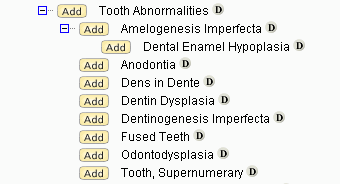
If you select Tooth Abnormalities to search the MeSH Terms field, and you explode it, then you will retrieve records that contain any of the following subject headings.
- Tooth Abnormalities
- Amelogenesis Imperfecta
- Dental Enamel Hypoplasia
- Anodontia
- Dens in Dente
- Dentin Dysplasia
- Dentinogenesis Imperfecta
- Fused Teeth
- Odontodysplasia
- Tooth, Supernumerary
If you select Tooth Abnormalities and you do not explode it, then the records you retrieve must contain the heading Tooth Abnormalities. The records may also contain one or more of the subordinate headings.
MeSH Indexing
As you search MEDLINE keep in mind these guidelines followed by indexers at the National Library of Medicine:
- Assign the most specific subject heading available that describes a major concept discussed in the article.
- Designate a subject heading as a major topic if it represents the main point or subject of the article.
- Assign as many subject headings as appropriate to cover all the topics discussed in the article.
The first of these is particularly important. A MEDLINE record that contains a very specific subject heading may not necessarily contain a heading that describes the same concept but on a more general level.
Select one or more subject headings from the MeSH Thesaurus to search the MeSH Heading field in MEDLINE records. Click the MeSH Thesaurus search aid link to go to the thesaurus where you can select terms and transfer them to the Search page.
You can add qualifiers to subject headings to refine your search. Qualifiers add meaning or context to MeSH headings. Use the forward slash (/) to separate the qualifier from the subject heading. For example, entering Alopecia/Congenital will find all records in which the subject heading (Alopecia) and qualifier (Congenital) is in the MeSH Terms field in a Full Record.
You can also enter qualifiers without a subject heading. Be sure to preface the qualifier with a forward slash (/). For example, entering /Congenital will find all records in which the qualifier Congenital is in the MeSH Terms field in a Full Record.
Helpful Hints
Select MeSH Heading to add subject headings subordinate to the subject heading you entered in the field.
Select MeSH Major Topics (No Explode) to limit retrieval to records that indicate that the subject heading is a major topic in the document. Subject headings that are major topics are marked by an asterisk in the Full Record.
This field allows you to limit the retrieval of records to articles whose main point or subject is represented by the heading. It also includes records that contain MeSH terms subordinate to the heading in the MeSH Thesaurus.
This field allows you to limit the retrieval of records to articles whose main point or subject is represented by the subject heading. An asterisk (*) in the MeSH Terms field in a Full Record indicates that a subject heading is a major topic. Searching by subject heading as major topic is a good way to fine-tune your search to retrieve highly relevant articles.
You can search the Numerical Data indexing field which contains structured numeric data in whatever units are appropriate to the quantities described. You can enter values as integers, floating point (decimal) numbers, or scientific notation. To search this field:
- Select a unit from the Numerical Data list
- Enter a numeric value in the left-hand field to specify a minimum.
- Enter a value in the right-hand box to specify a maximum.
To specify a range of values, enter a value in both boxes.
|
Numerical Data List |
||
|---|---|---|
|
|
|
Examples
- If you type 5.0E+01 in the search field and select resistance (ohm) from the drop-down menu, the search returns records with a value equal to or greater than 5.0E+01 ohm. It will also retrieve records with a range of values if any value in the range is 5.0E+01 or greater.
- Selecting time (second) from the drop-down menu and typing .00002 in the search field returns records with a value equal to or less than .00002 (or 2.0E-05) seconds. It will also retrieve records with a range of values if any value in the range is .00002 or less.
Other Examples
The following search will retrieve records with a temperature value between 1.0E+02 kelvin and 2.0E+03 kelvin. It will also retrieve records with a range of values between 1.0E+02 and 2.0E+03 inclusive. Inclusive means that if any value between the minimum and maximum values of the query match any value between the minimum and maximum values in a record, the record will be retrieved.
To take another example, the query range 100 to 300 would retrieve records containing these ranges:
- 50 to 159 (because 159 lies within the query range)
- 300 to 450 (because 300 lies within the query range)
- 190 to 260 (because both 190 and 260 lie within the query range)
The following search will retrieve records with the exact value 4.0E+01 S/m. It will also retrieve records with a range of values if 4.0E+01 falls within the range
O
Enter the name of an organization to search the Addresses field within a record. You can search for a corporation, a university, and other types of organization names.
Example: A search on Univ* Fed* may return the following results for a particular record.
Addresses:
[ 1 ] Universidade Federal de Viçosa, Viçosa, Brasil
[ 2 ] Universidade Tecnológica Federal do Paraná, Pato Branco, Brasil
[ 3 ] Universidade Federal Rural do Semi-Árido, Mossoró, Brasil
Enter full names or partial names using wildcards (* $ ?). Join multiple names with the OR Boolean operator.
Search for preferred organization names or their name variants from the Preferred Organization Index.
Enter complete names or partial names using wildcards (* $ ?). When searching for multiple preferred names or multiple name variants, separate the names using the OR Boolean operator.
Booleans in Organization Names
When searching for organization names that contain a Boolean (AND, NOT, NEAR, and SAME), always enclose the word in quotation marks ( " " ). For example:
- (Japan Science "and" Technology Agency (JST))
- ("Near" East Univ)
- ("OR" Hlth Sci Univ)
You can also enclose the entire query in quotation marks. For example:
- "Japan Science and Technology Agency (JST)"
- "Near" East Univ"
- "OR Hlth Sci Univ"
Search Field versus Search Aid Results
Typing a name variant in the search field does not always return the same number of results as selecting a name variant from the search aid.
For example, entering the variant Columbia Coll in the search field returns all records that contain Columbia Coll anywhere in the Addresses field.
Entering Columbia Coll in the Find field in the search aid displays the preferred name Columbia University in the selection list. A search on this name returns records containing the preferred name and records containing the variant.
Organization-Enhanced Examples
A search on a preferred organization name returns all records that contain the preferred name and all records that contain its name variants. For example, Cornell University returns all records that contain the preferred name (Cornell University) and all records that contain a variant, such as:
- Caltech, Dept Astron, Pasadena, CA 91125 USA
- Univ Calif Berkeley, Dept Astron, Berkeley, CA 94720 USA
- Cornell Univ, Dept Astron, Ithaca, NY 14853 USA
A search on a name variant returns all records that only contain the variant. For example, Cornell Law Sch returns all records that contain Cornell Law Sch in the Addresses field.
Organizations - Enhanced List
- Select the search aid to go to the Organization-Enhanced List where you can view and select preferred organization names or their variants.
- Selecting the preferred name from the search aid generally returns more precise and accurate results.
- Selecting a variant from the search aid executes a search that includes the preferred name and the name variant.
Searching - Preferred Name
Selecting a preferred name from the search aid, or entering a preferred name in the Organization-Enhanced field, returns all records with addresses linked to the preferred name.
For example, the preferred name Columbia University returns all records that include Columbia Univ and any of the variants in the address of a record such as:
Yale Univ, New Haven, CT 06520 USA
Columbia Univ, New York, NY 10027 USA
Data in the Organization-Enhanced List
Due to timing differences between when records are loaded and when the search aid is refreshed, you may not see a particular name variant. Likewise, a variant may be listed in the search aid but retrieve no records because the address in the record has been corrected.
P
Searches the Patent Assignee field within a record.
Enter one or more assignee names connected with Boolean operators (AND, OR, NOT). Enter complete assignee names or partial assignee names using wildcards (* $ ?).
Patent Assignee Search Examples
- Kraft General Foods finds patent records in which this company is the listed patent assignee.
- Kraft General Foods OR Buehler AG finds patent records in which either of these two companies are the listed patent assignee.
- General Foods finds patent records in which the patent assignee could be:
- Ajinomoto General Foods Inc.
- Kraft General Foods Inc.
- Kraft General Foods R&D Inc.
- General Foods Ltd.
About Assignees
An assignee is an individual or corporate body to whom all or limited rights under a patent are legally transferred.
Search Tip
When searching for patent records, select the Patent document type.
Searches the Patent Number(s) field within a patent record.
Enter one or more patent numbers connected with the OR Boolean search operator. You can enter complete patent numbers or partial patent numbers using wildcards (* $ ?). The following are patent number formats:
Numeric Series Patent Numbers
Format CCNNNNNNNN, where "CC" is the WIPO country code and "N" is the maximum 10-digit serial number.
Patent Numbers that Include a Year Element
Format CCYYYYNNNNNN, where "CC" is the WIPO country code, "YYYY" is either a two-digit year prior to 2001 or a four-digit year from 2001, and "N" is a eight-digit serial number.
Japanese Patent Numbers
Special formats are used to distinguish between Japanese documents that are unexamined applications, old law examined patents and new law granted patents. From January 1, 2001, the Japanese Patent Office introduced a new numbering system for patent applications (A documents) based on the Western Year using YYYY format in place of Imperial years.
Unexamined Applications - Kokai (Patent Kind A,W, X, Y, Z)
Format JPEENNNNNN, where "JP" is the WIPO country code, "EE" is a two-digit Japanese Emperor year, and "N" is a maximum six-digit serial number. For example: JP11280599-A
Format JPYYYYNNNNNN, where "JP" is the WIPO country code, "YYYY" is a four-digit Western year (after January 1, 2001), and "N" is a maximum six-digit serial number. For example: JP2001102423-A
Old Law Examined Accepted Patents - Kokoku (Patent Kind B)
Format JPYYNNNNNN, where "JP" is the WIPO country code, "YY" is a two-digit Western year, and "N" is a maximum six-digit serial number. For example: JP96033614-B2
New Law Granted Patents - Toroku (Patent Kind B2)
Format JPNNNNNNN, where "JP" is the WIPO country code and "N" is a maximum seven-digit serial number. For example: JP2839470-B2
Western Year - Japanese Emperor Year Conversion
| Western Year | Japanese Emperor Year |
|---|---|
| 1963 - 1988 | Western year minus 25 |
| 1989 - Current | Western year minus 88 |
Enter a publication name to search the Source field within a record. Use the Publication Name Index to view a list of titles that you can add to your query. Using the index allows you to locate the preferred titles to add to your search.
Enter a full or partial publication name followed by a wildcard (* ? $). For example: Cell Biology* finds:
- Cell Biology International
- Cell Biology International Reports
- Cell Biology Research Progress
Enclose journal titles in quotation marks ( " " ) to find the exact named journal title. For example, "Journal of Agricultural and Food Chemistry" only returns records of articles published in Journal of Agricultural and Food Chemistry.
Use the OR Boolean operator to find records of articles published in any of the specified publications. For example, "Forensic Toxicology" OR "Drug Testing and Analysis" finds records of articles published in either Forensic Toxicology or Drug Testing and Analysis.
Auto-Suggest Publication Name
You can quickly find a specific journal (or find similar journal names that may be valuable to your research) if you set Auto-Suggest Publication Names to ON under the Modify Settings section of the search page. The product displays up to 10 suggestions as you type at least 3 characters without beginning spaces. The list automatically updates as you type more than 3 characters.
Type GENE in the Publication Name field to see publications such as:
- gene
- gene Amsterdam
- gene expression omnibus
Type GENE THERAPY in the Publication Name field to see:
- gene therapy
- gene therapy and gene delivery systems
- gene therapy and molecular biology
You can temporarily hide auto-suggestion by pressing the Esc key as you type characters in the Publication Name field.
Search suggestions are based on your organization's subscription. The selected journal name does not always guarantee that the system finds records because the search timespan you select may filter out qualified articles.
Modify Settings: Auto-Suggest Publication Names (Caution)
Selecting the Chinese language as the search language in All Databases or the Chinese Science Citation Database automatically turns off the auto suggestion setting in all silo product databases in Web of Science. The OFF option will actually appear in the Auto-Suggest Publication Names box in all product.
To turn back on the auto suggestion feature, you must first select English or Auto Select as the search language in Modify Settings. Next, you must set the Auto-Suggest feature to ON. Once this happens, the ON option will appear in the Auto-Suggest box in all product databases.
You can go to Web of Science Core Collection and other product databases and manually turn on Auto-Suggestions.
Source documents are classified into one or more of the following publication types. You may limit your search by selecting a single item or multiple items. The default selection is All publication types.
| List of Publication Types | |||
|---|---|---|---|
|
|
|
|
The PubMed ID is a unique identifier assigned to each MEDLINE record. For example, 14847410 finds the record with PubMed ID 14847410.
The search 148474* finds MEDLINE records with a PubMed ID starting with 148474.
Use the OR operator to search for multiple PubMed IDs. For example, 14847410 OR 23455055 finds records that contain the PubMed ID 14847410 or the PubMed ID 23455055. You cannot combine multiple PubMed IDs using the operator AND, NOT, NEAR or SAME.
The advantage of searching Web of Science Core Collection or Current Contents Connect by PubMed ID is that you can get the addresses of all authors of an article. MEDLINE supplies the address of the first listed author of an article.
Accession Numbers and PubMed IDs
Every record in the database has an accession number. Not all records contain a PubMed ID. A record in the database has a PubMed ID if it has a matching record in MEDLINE.
Searches the Ring Index field within a patent record. Enter one or more numbers connected with search operators.
Ring Index Numbers (RIN) are five-digit codes assigned to chemical ring systems. They are searchable in Derwent World Patent Index from 1972 onwards, for patents classified in:
- Section B (Pharmaceuticals)
- Section C (Agrochemicals)
- Section E (General Chemicals).
S
Select a SciELO collection to limit retrieval to records of articles published in journals that belong to the selected collection(s). The default selection is All SciELO Collections.
A search by SciELO collection must be combined with a search of at least one other field such as Topic or Publication Name.
Enter a source (repository) name to search the Source field within a record.
Enter a full or partial source name followed by a wildcard (* ? $) to find source titles. For example:
- Data* finds Dataweb
- Gene* finds Gene Expression Omnibus and UniProt Knowledgebase
- Institute* finds Institute for Quantitative Social Science
- Roper* find the Roper Center for Public Opinion Research.
Always join multiple titles by the OR Boolean operator. Do not use AND, NOT, NEAR, and SAME when searching for source names because the product database will return an error message.
Source Name Index
Use the Source Name Index to view a list of source titles that you can add to your query. Using the index allows you to locate the preferred titles to add to your search.
Select a species to limit retrieval to studies of humans or animals.
Records in this product include a status indicator that categorizes documents by their status code. To restrict your search to a specific status, select one or more statuses from the list. The default value is All Statuses.
- All Statuses
- In-Data-Review
- In-Process
- MEDLINE
- OLDMEDLINE
- Pubmed-not-Medline
- Publisher
The status of a MEDLINE record appears in the Status field on the full record page.
Searches the Structure Description field within the Derwent Chemistry Resource database.
Enter words and phrases connected with search operators. You can enter complete words and phases or partial words and phrases using wildcards.
About Structure Descriptions
If a compound does not contain a chemical structure, a textual description is provided. Text may also exist in addition to a structure to clarify or enhance the structural information. Entering a value in this field is useful if a compound does not have a compound image in the database.
This field allows you to search for the following types of terms.
| Term | Description | Examples |
|---|---|---|
| Broad Terms | Broad Terms are controlled terms that denote broad or general concepts. Broad Terms are found in the Zoological Record Thesaurus. Most Broad Terms are found at the top levels of each hierarchy; however, other controlled terms from the thesaurus may be used as Broad Terms if they describe the major point or concept in the source document. |
|
| Descriptors | Descriptors include controlled terms from in the Zoological Record Thesaurus and non-controlled terms such as the names of specific organisms and modifiers. |
|
| Systematic |
Systematics include:
To find organism names and Super Taxa, click the thesaurus link. Then expand the Systematic hierarchy. To find Systematics terms, expand the Subject hierarchy. Then scroll down to the Systematics hierarchy. |
|
| Taxa Notes | Terms classified under Taxa Notes are broad animal group names that refer to the Taxa discussed in a source document. Most are common/vernacular names rather than Latin/scientific names. To find Taxa Notes, click the thesaurus link. Taxa Notes is at the bottom of the list. |
|
| Taxonomic Data (includes Taxa Notes and Super Taxa terms) | ||
| Web of Science Category | ||
| Using the Search Aid |
Substance descriptors are keywords that relate to classes of compounds. They are designed for retrieving groups of substances that are difficult to retrieve using a structure query (for example, alkaloids, alloys, anthracyclines). This field searches the Substance Descriptor(s) field within the Derwent Chemistry Resource database.
Enter a substance descriptor - complete words and phrases or partial words and phases using wildcards are permitted.
Alternatively, click the search aid link to look for specific codes to add to your search.
T
The Taxonomic Data table in records is divided into the following categories:
Super Taxa
Taxonomic terms that classify organisms, including microorganisms, above the genus/species level. Taxa are presented in order from lowest to highest.
Taxa Notes
Common names of broad groups of organisms and microorganisms discussed in the source document.
Organism Classifier [Biosystematic Code]
Controlled term for the taxonomic rank of family. Each organism classifier is accompanied by a Biosystematic Code, which positions the classifier in the taxonomic hierarchy.
Biosystematic codes are assigned to all controlled taxonomic terms--super taxa as well as organism classifiers. You can access a hierarchical list of taxonomic terms and their biosystematic codes by selecting Taxonomic Data on the Document Search page and then clicking the Select from List link.
The code may be followed by an asterisk (*), which indicates the reporting of a new taxon. In some instances, the asterisk may be replaced with -NEW.
Organism Name
The formal scientific name (genus and species) or informal common name of an organism. This field may also include names of cell lines mentioned in the source document.
Organism names are available in records from 1925 to 1968 and from 1993 to the present. In records between 1969 and 1992, organism names may be found in the Miscellaneous Descriptors field.
Variant
A variant name for the organism. The variant may be a corrected spelling (from the author) or another common or species name. This field is available in records from 1993 to the present.
Details
Other information such as gender of the organism, its developmental stage, and its role. It may also contain a fossil indicator and whether the organism is a new taxon and its type. This field is available in records from 1993 to the present.
Title refers to the title of a journal article, proceedings paper, book or book chapter. To search for the title of a journal, select the Publication Name field.
-
Enter search terms in any order. The following searches are equivalent:
- radioactive decay
- decay radioactive
-
To search for an exact phrase, use quotation marks. Example: "radioactive decay"
Use wildcards (* $ ?) to find plural and inflected forms of words.
Use search operators (AND, OR, NOT, NEAR, SAME) to prescribe a relationship between terms such as equivalence, exclusion or proximity.
Enter Topic terms to search the following fields within a record.
- Title
- Abstract
- Author Keywords
- Keywords Plus®
-
Enter search terms in any order. The following searches are equivalent:
- radioactive decay
- decay radioactive
-
To search for an exact phrase, use quotation marks. Example: "radioactive decay"
A treatment code indicates the type of approach the authors have adopted to the subject of their publication. For example, an article describing the synthesis of a new polymer would be Experimental while one describing how a new polymer might be used in insulating materials would be Practical or Application.
You may limit your search by selecting a single treatment type or multiple treatment types. The default selection is All treatment types.
- All Treatment Types
- Application
- Bibliography
- Economic
- Experimental
- General or Review
- New Development
- Practical
- Product Review
- Theoretical or Mathematical
Y
Enter a four-digit year or a range of years. For example:
2015
2010-2015
You should always combine a search by Year Published with a search by another field such as Topic, Author or Publication Name.
If your search by Year Published retrieves no results, check the timespan setting. The timespan setting may exclude records in the year range you specify.
Search Tip: Do not use a wildcard to indicate a year range. For example, the search 2012-2014 will retrieve records for these two years, but 200* will return an error message.