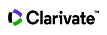Search Field Descriptions
The following table includes search fields and their descriptions for Biological Abstracts.
| Search Field | Description | ||||||||||
|---|---|---|---|---|---|---|---|---|---|---|---|
| Topic |
Enter Topic terms to search the following fields and tables within a record.
Enter search terms in any order. For example: radioactive decay and decay radioactive will return the same results. |
||||||||||
| Title | Title refers to the title of a journal article, proceedings paper, book or book chapter. To search for the title of a journal, select the Publication Name field. | ||||||||||
| Author |
Enter author names to search the following fields within a record.
Note: Authors also includes the name of inventors for patent records. Enter the last name first followed by a space and the author's initials. The system automatically adds the asterisk (*) wildcard when you enter only one initial. So, entering Johnson M is the same as entering Johnson M*. Enter a wildcard after each initial in an author's name. For example, Johnson M*S* is a valid search query. Important: You must enter at least two characters before a wildcard when searching a last name (e.g., sm*). |
||||||||||
| Author Identifiers |
An author identifier is a Web of Science ResearcherID number or ORCID.
Important: Do not use a wildcard (* ? $) in your search query as the system may return unpredictable results |
||||||||||
| Group Author |
A group author is an organization or institution that is credited with authorship of a source publication such as an article, a book, a proceeding, or another type of work. Type a group author name to search the following fields within a full record: Corporate Author(s)and Book Group Author(s). Type full names or partial names using wildcards (* $ ?). For example, the search for Worldwide* finds group authors such as:
|
||||||||||
| PublicationTitles |
Type a publication name to search this field. The product retrieves both English and title publication names in other languages. Type a full or partial publication name followed by a wildcard (* ? $). For example: Cell Biology* finds:
Enclose journal titles in quotation marks ( " " ) to find the exact named journal title. For example, "Journal of Agricultural and Food Chemistry" only returns records of articles published in Journal of Agricultural and Food Chemistry. Use the OR Boolean operator to find records of articles published in any of the specified publications. For example, "Forensic Toxicology" OR "Drug Testing and Analysis" finds records of articles published in either Forensic Toxicology or Drug Testing and Analysis. Auto-Suggest Publication Name You can quickly find a specific journal (or find similar journal names that may be valuable to your research) if you set Auto-Suggest Publication Names to ON under the Modify Settings section of the search page. The product displays up to 10 suggestions as you type at least 3 characters without beginning spaces. The list automatically updates as you type more than 3 characters. Type GENE in the Publication Name field to see publications such as:
Type GENE THERAPY in the Publication Name field to see:
You can temporarily hide auto-suggestion by pressing the ESC key as you type characters in the Publication Name field. Search suggestions are based on your organization's subscription. The selected journal name does not always guarantee that the system finds records because the search timespan you select may filter out qualified articles. Modify Settings: Auto-Suggest Publication Names (Caution) Selecting the Chinese language as the search language in All Databases or the Chinese Science Citation Database automatically turns off auto suggestion in all silo product databases in Web of Science. The OFF option will actually appear in the Auto-Suggest Publication Names box in all product. To turn back on the auto suggestion feature, you must first select English or Auto Select as the search language in Modify Settings. Next, you must set the Auto-Suggest feature to ON. Once this happens, the ON option will appear in the Auto-Suggest box in all product databases. You can go to Web of Science Core Collection and other product databases and manually turn on Auto-Suggestions. Booleans in Source Titles Searching for journal titles that contain the OR Boolean is acceptable with Auto-Suggest Publication Name turned ON or OFF. Ampersands Many journal names contain an ampersand (&) in the title. The product returns the same number of records whether you enter the ampersand or not. For example: Entering Past Present is the same as entering Past & Present and returns the same number of records. Entering Language History is the same as entering Language & History and returns the same number of records. Entering Science Education is the same as entering Science & Education and returns the same number of records. However, journal titles in the Publication Name Index do not contain the ampersand. For example, the journal called Science & Education appears in the Index as Science Education. Some publication examples include:
|
||||||||||
| Editor |
|
||||||||||
| Address |
Search the Address fields by entering the full or partial name of an institution and/or location from an author's address. For example, Univ and University finds institutions in which the term "Univ" appears in the Addresses field within a record. When typing full names, do not use articles (a, an, the) and prepositions (of, in, for) in the name. For example, entering UNIV Pennsyvania is OK but entering University of Pennsylvania results in an error message. Note: common address terms may be abbreviated in the product database. For example, the word Department may be abbreviated as Dept or Dep. We recommend you combine an Address search with an Author search to broaden or narrow your search results. Address Examples The system maps abbreviated address terms to known full address terms and vice-versa. For example:
SAME Operator Use the SAME operator because it specifies that terms joined by the operator be in the same address. Using the SAME operator restricts your search. For example, the search query IBM SAME NYretrieves records that contain these two terms in the Addresses field of a Full Record. For instance: IBM Res Corp, Yorktown Heights, NY 10598 USA AND Operator Use the AND operator to broaden your search across all addresses within a record. The search IBM AND NY retrieves all of the records that IBM SAME NY retrieves. In addition, it will retrieve records in which IBM and NY are in the Address field but they are in different addresses. For example, IBM AND NY retrieves a record that contains these two addresses.
As you can see, the product returned a record in which NY appears in one address and IBM appears in a different address. Address Synonyms and Abbreviations Common address terms and many institution names are abbreviated in the product database. Terms such Univ, Med, and Phys must be entered as part of an address phrase. For example, Penn State Univ is acceptable, but Univ alone is not. Given the Address field in the Full Record may include some or all of the following information, use the SAME operator to search for two or more address terms that appear within the same address.
|
||||||||||
| Year Published |
Enter a four-digit year or a range of years. For example:
You should always combine a search by Year Published with a search by another field such as Topic, Author or Publication Name. If your search by Year Published retrieves no results, check the timespan setting. The timespan setting may exclude records in the year range you specify. Important: Using wildcards to indicate a year range results in an error. For example, the search 2012-2014 will retrieve records for these two years, but 200* will return an error message. |
||||||||||
| Taxonomic Data |
The Taxonomic Data table in records is divided into the following categories: Super Taxa Taxonomic terms that classify organisms, including microorganisms, above the genus/species level. Taxa are presented in order from lowest to highest. To see a list of Super Taxa terms, click this link. Taxa Notes Common names of broad groups of organisms and microorganisms discussed in the source document. Organism Classifier [Biosystematic Code] Controlled term for the taxonomic rank of family. Each organism classifier is accompanied by a Biosystematic Code, which positions the classifier in the taxonomic hierarchy. Biosystematic codes are assigned to all controlled taxonomic terms--super taxa as well as organism classifiers. You can access a hierarchical list of taxonomic terms and their biosystematic codes by selecting Taxonomic Data on the Basic Search page and then clicking the Select from List link. The code may be followed by an asterisk (*), which indicates the reporting of a new taxon. In some instances, the asterisk may be replaced with -NEW. Organism Name The formal scientific name (genus and species) or informal common name of an organism. This field may also include names of cell lines mentioned in the source document. Organism names are available in records from 1925 to 1968 and from 1993 to the present. In records between 1969 and 1992, organism names may be found in the Miscellaneous Descriptors field. Variant A variant name for the organism. The variant may be a corrected spelling (from the author) or another common or species name. This field is available in records from 1993 to the present. Details Other information such as gender of the organism, its developmental stage, and its role. It may also contain a fossil indicator and whether the organism is a new taxon and its type. This field is available in records from 1993 to the present. Note: All taxonomic data fields are searched when you perform a Topic search. |
||||||||||
| Major Concepts |
Major Concepts are broad subject areas covered in the source document. There are 168 Major Concepts terms, which are arranged in a hierarchical tree structure. A search for a high-level Major Concepts term automatically retrieves items indexed with any term subordinate to it. For example, a search for Agriculture as a Major Concepts term retrieves records that contain Agronomy, Animal Husbandry or Horticulture in the Major Concepts field, along with records that contain Agriculture in the Major Concepts field. |
||||||||||
| Concept Codes |
Concept codes are five-digit codes representing broad subject areas in the life sciences as discussed in the source document, such as phylum, class, or family. A code is assigned for each organism type. A definition (concept heading) of the code follows the numeric code. For example:
You can search this field by code or heading. Groups of related concept codes are arranged under broad concept heading. For example, he concept heading for Toxicology is comprised of Concept Codes 22501-22508 and can be search with a wildcard. For example: 225* |
||||||||||
| Chemical and Biochemical |
Use the following fields in the Chemical Data table to search for records published from 1993 to the present:
Use the following fields in the Gene Name Data table to search for records published from 2001 to the present:
Use the following fields in the Sequence Data table to search for records published 1989 to the present:
|
||||||||||
| Identifying Codes |
Enter Identifying Codes to search the following fields within a record.
|
||||||||||
| Index Date | Searches the index date field of when the record was added to our database. Month and day are optional, but they need to be present/absent in both date boxes (from/to). | ||||||||||
| Language | Records in this product include a language indicator that categorizes documents by the language in which they are written. To restrict your search, select one or more languages from the list. The default selection is All languages. | ||||||||||
| Literature Type | When you limit a search by literature type, you retrieve only those records that contain the search term(s) you enter in the search fields and the literature type(s) you select from the literature type list. You may limit your search by selecting a single literature type or multiple literature types. The default selection is All literature types. | ||||||||||
| Taxa Notes |
The following list represents the common names of broad groups of organisms and microorganisms mentioned in the source article of product records. You may limit your search by selecting a single organism or multiple organisms. The default selection is All Taxa Notes. |
||||||||||
| Accession Number |
The accession number is a unique identifying number associated with each record in the product. It consists of an accession number (a product identification code) and a sequence number. Always join multiple numbers by the OR Boolean operator. Do not use AND, NOT, NEAR, and SAME when searching for accession numbers: the product will return an error message. Enter a unique accession number to find a specific record. For example, BACD201000040692 finds the record that is associated with this unique accession number. Enter a partial accession number and include an asterisk (*) wildcard at the end. For example, BACD200900153* finds all records that begin with this accession number, such as:
Enter a partial accession number and include both left-hand and right-hand truncation. For example, *04000469* finds all records that contains these numbers in the accession number. |
||||||||||
| PubMed ID |
The PubMed ID is a unique identifier assigned to each MEDLINE record. For example, 14847410 finds the record with PubMed ID 14847410. The search 148474* finds MEDLINE records with a PubMed ID starting with 148474. Use the OR operator to search for multiple PubMed IDs. For example, 14847410 OR 23455055 finds records that contain the PubMed ID 14847410 or the PubMed ID 23455055. You cannot combine multiple PubMed IDs using the operator AND, NOT, NEAR or SAME. Every record in the database has an accession number. Not all records contain a PubMed ID. A record in the database has a PubMed ID if it has a matching record in MEDLINE. |