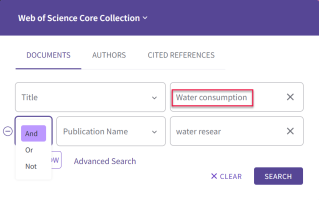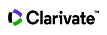Document Search
Search for records from our product indexes. Successful searches are added to the Search History table. Remember to follow all applicable search rules when creating search queries.
Adding a new field sets the second field to the AND operator. You can change the AND operator to OR or NOT.
Your settings are applied to all product databases in your subscription package; administrators may set one to three search fields to display as the default search fields for their institution.
To perform a document search, select the field you want to search and type a term in the search field. To add more than one search criterion, click Add Row. Select a Boolean operator and click Search.
The Web of Science Core Collection and All Database Search includes AI enabled Topic and Keyword suggestions. This feature is available to all users who perform basic or advanced search in All Data Bases and WoS Core Collection on Web of Science.
Users can modify search by selecting from algorithm generated author keywords and topic suggestions or by inputing free text in the search box. This feature enhances search experience by providing search term suggestions that can help narrow down search and improve search results relevance.
Quick add keywords
On the search results page, users will be presented with a list of keywords. These additional keywords are provided as relevant selections to the search, thus helping users to complete or modify query quickly and effectively.
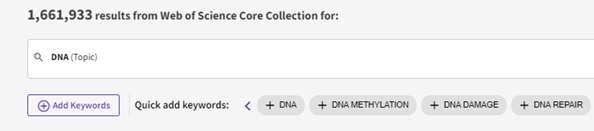
Add Keyword Topic Suggestions
When users click ‘Add Keywords’, they can enter free text or use automatically generated topic suggestions. As users start typing the keyword, topic suggestions are provided in real time which can be selected to help compete their search query. This feature can help users save time and refine a search by suggesting relevant topics related to a research field and help users explore various aspects of the topic of interest.
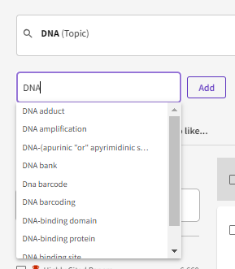
Add ‘Free Text’ keywords
When users click on ‘Add Keywords’, the free text bar allows users to directly enter their own search terms, enabling users to search for specific terms that are important to their research.
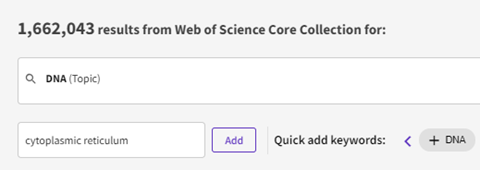
Simplified Boolean Logic (Should Include, Must Include & Do Not Include)
When a user selects to add one keyword, this is ‘Should Include’ (OR) by default. However, when users select at least 2 keywords (or multiple keywords), they can select to manage search logic from 3-Dot menu to help complete their query with Boolean logic easily and effectively
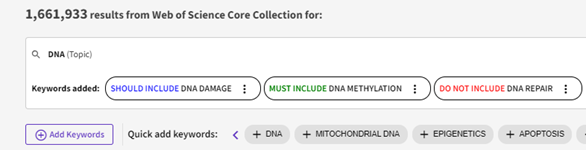
AI Enabled Search only works when searching All Databases or Web of Science Core Collection.
All database products within the Web of Science platform includes a spellchecker that checks your search queries against common spellings and their variants to determine if alternative spellings exist that would improve your search results.
If the system determines that an alternative spelling exists, a Did You Mean text box appears offering you an alternative search query. The tool checks full terms and not truncated terms or terms within quotation marks.
For example:
- Did You Mean: Topic=(suggested search terms) [NNN results]
- Did You Mean: (Topic=(suggested search terms) AND Author=(author name)) [NNN results]
When you select the Did You Mean suggestion, a new search opens and takes you to the results page. The original search and the Did You Mean search both display in the Search History.
If no results are found, and there are no Did You Mean suggestions, you will get a list search tips to help return better results.
The product uses an implicit AND operator when you enter two or more adjacent terms in most fields. For example, entering rainbow trout fish farm in the search field is equivalent to entering rainbow AND trout AND fish AND farm; both queries return the same number of results.