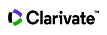Saved Searches and Alerts
You can access your saved searches and alerts by clicking the Alerts link at the top of any page. You must be signed in to access your saved alerts.
There are “tabs” on the left edge of the page that allow you to view: Citation Alerts, Journal Alerts, Saved Search Alerts, and Saved Search Alerts from the previous “classic” version of Web of Science.
Note: Journal Alerts are only available if you subscribe to Current Contents Connect.
In the Alerts page, Saved searches are ordered in descending order by create date, so the newest searches appear first on the list; you can use the sort option on the page to change the order.
- For any saved search, you can activate an alert, and at any time you can turn off alerts by changing the status to Inactive.
- Click Rerun Search to rerun the saved search
- Change how often you receive alerts by selecting from the Frequency drop-down box.
- If you want, select Receive emails when there are no new results, otherwise, you will only receive emails when there are new results for your search.
- Saved searches don’t expire, but you can delete them at any time by clicking Remove alert.
To open a search history that was saved to the hard disk of your computer or to a local network:
- Go to the Alerts page and select the Search Alerts tab. Scroll to the bottom of the page to find the “Import Saved History” box.
- In the Import Saved History box, click Choose File
- Navigate to the folder or directory where your search histories are stored and select the search history that you want to open (it usually will have an extension like “.wos”, “.ua”, “.medline”), and then click the Open button.
- The search will run and the results will be shown on the Results page.
The saved searches table lists the search histories you have saved to our server. The saved searches are in alphabetical order by product and then by history name.
Alert Status
Under Alert Status, toggle between Inactive and Active to turn alerts on and off, and if necessary, change how often you want to receive alerts by making a selection from the Frequency drop-down box.
Remove Alert
At any time, you can delete a saved search from your list by clicking Remove Alert. You will see a confirmation message, and then you can click Remove. Remember, you can only remove one search at a time, and you can't recall a saved search after you remove it.
Note: You must be a registered user and signed into the Web of Science to view saved searches
When you open a search history file created from a previous version of the product, your search may yield more results if you had used the SAME operator in your query. In the current version, the SAME operator works exactly like AND in most fields (such as the Topic and Title fields).
For example, the search query: TS=Bird Migration SAME TS=South America* is automatically translated in the current version of the product into: TS=Bird Migration AND TS=South America* and produces a larger set of search results than the original query.
When opening a saved search history file from a previous version of the product, consider revising your query if you had used the SAME operator in the query.
The exception to the rule discussed, here, is the Address field where SAME operator rules still apply.
Saved Searches from Earlier Versions
You can open a search history file created from an earlier product version in the current version. However, you cannot open a search history file created from the current product version in an earlier product version.