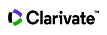Structure Search
In Web of Science, you can:
- Search for chemical compounds and reactions that match a structure query that you create using the Elemental drawing tool from Dotmatics Knowledge Solutions.
- Search for data associated with compounds and reactions by entering your search terms in the Compound and Reaction text fields.
- Search for compound or reaction data without doing a structure search by entering your search terms in the Compound Data and Reaction Data text fields
Note: Searching for Compound and Reaction data in the Web of Science is available for subscribers of Index Chemicus and Current Chemical Reactions and requires users to register and sign in to Web of Science. Signing in allows users to save structure and compound searches and create search alerts.
The system uses an implicit AND operator when you enter two or more adjacent chemical terms in the same field or when you initiate a search in which you have entered chemical terms in multiple search fields. For example, Apoptosis AND Antineoplastic finds the same number of compound records and reaction records as Apoptosis Antineoplastic.
Enclose terms in quotation marks if you wish to search for exact chemical phrases. For example, enzyme activity retrieves compound records that contain the phrase "enzyme inhibiting activity" or "enzyme activity". However, "enzyme activity" only retrieves compound records that contains the phrase "enzyme activity". These rules apply to the following chemical text fields:
- Compound Name
- Compound Biol. Act
- Reaction Keyphrases
- Reaction Comments
- Other
Structure Search does not support the use of the SAME and NEAR Booleans.
You can enter hyphenated terms with or without hyphens. For example, Retro-Diels-Alder is the same as entering Retro Diels Alder in the Reaction Keyphrases field.
Truncation
You can use right-hand truncation in all text fields. Enter at least one character in a field followed by the asterisk (*) or question mark (?).
Parentheses in Structure Search Queries
You do not have to use parentheses in your search queries. For example, the following search queries return the same number of results as Gly AND asp OR ser NOT val .
- (Gly AND asp OR ser NOT val)
- (Gly AND (asp OR ser) NOT val)
- (Gly AND asp OR (ser NOT val))
You must be a registered user and signed into Web of Science to search for compound and reaction data. By signing in, you can save structure and compound searches and create search alerts.
If your institution subscribes to only the Index Chemicus index, then you will see only the Structure Drawing and Compound Data sections when you perform a Compound Data search or a Structure Drawing search. The system will not return any reaction records. However, if your institution subscribes to both Index Chemicus and Current Chemical Reactions, then you will see all three sections.
You can search for a structure by either drawing the molecules using the built-in Elemental drawing tool or by uploading a MOL file from your computer using the “Open mol file” button.
Follow these steps to create a compound or reaction structure and to search for records containing the compound or reaction.
- Draw a compound or reaction structure using the Elemental drawing tool.
- Right-click your chemical structure to display an atom/bond contextual menu in which you can modify atom properties or bond properties
- Select the appropriate options to apply to your chemical structure.
- Select a search mode:
- Substructure to find compounds or reactions that contain what is in the Structure Drawing window.
- Exact Match to find compounds or reactions that exactly match what is in the Structure Drawing window.
- Optional: Scroll down to the Compound Data section or to the Reaction Data section to enter chemical text queries.
- Click the Search button to go to the Reaction Results page or the Compound Results page.
If your institution subscribes to only the Index Chemicus index, then the system returns only compound records.
If your institution subscribes to both Index Chemicus and Current Chemical Reactions, then a Compound Data search will create two sets of results: a set of compound records and a set of substructure reaction records. Your Compound Data search query will be listed twice in the Search History able. A search for a compound might find 25 compound records and 10 substructure reaction records. The 25 compounds will belong to one set and the 10 reactions to another set.
Compound Data Search
Use the query builder to add text-based search terms to your query. The form fields and their definitions are available in the dropdown, located right below the structure drawing tool. Use the “Add row” button to build your query with multiple form fields.

- In the Compound Data section, enter your search term(s) in one or more of the Compound Data search fields. You can enter up to 11 different terms joined by search operators.
- If you want to specify a compound's role in a reaction, select one of the following check boxes.
| Role | Definition |
|---|---|
| As Reactant | A reactant changes chemically in the course of a reaction. Reactants appear to the left of the reaction arrow. |
| As Product | The compound created by the reaction. Products appear to the right of the reaction arrow. |
| As Catalyst | A compound that affects the rate of the reaction but does not change chemically in the course of the reaction. |
| As Solvent | A liquid used to dissolve or disperse other materials in a solution. |
Note: When you specify one or more roles, then by definition you are searching for specific reaction information. When no roles are selected, the system automatically searches for each option.
Compound Data Fields
Compound Name
Enter the name of a natural product or a compound name without a prefix. For example:
- Mycotrien*
- Carbacyclin (finds reactant and product data such as (+/-)-Carbacyclin )
- C60 or C-60 OR fullerene* OR buckminster*
Note: You cannot search on characters such as +/- in the Compound Name field.
Compound Biol. Act.
Click the Biological Activity List link to go to a search aid where you can search for a biological activity to add to your search. A search aid allows you to select one or more search terms that you can add to your search query. For example, the following are just some of the terms that you can find in the Biological Activity List search aid.
- Acetylcholine Atagonistic Activity
- Calcitonin Gene-Related Peptide Antagonistic Activity
- Deixyhypusine Synthase Inhibiting Activity
See Selecting Multiple Terms from the Biological Activity list for guidelines on how to search this field using terms selected from the search aid.
Molecular Weight
Enter a single value preceded by the greater than (>) or less than (<) sign. You can also use the ≥ and ≤ relational operators. For example:
- >500
- <1000
- Between 50 AND 75
Search Operators
Also See compound details.
Reaction Data Searching
If your institution is subscribed to both chemical indexes and you only enter term(s) in the Reaction Data section, then you will only retrieve records from Current Chemical Reactions.
- In the Reaction Data section, enter term(s) in one or more Reaction Data fields. You can enter up to 11 different terms joined by search operators
- [Optional] Scroll up to the Structure Drawing section and create a chemical structure query.
- [Optional] Scroll up to the Compound Data section and enter compound terms.
- Click the Search button to go to the Reactions Results page.
The product uses an implicit AND operator when you enter two or more adjacent chemical terms in the same field.
Reaction Data Fields
| Data Field | Descriptions |
|---|---|
| Atmosphere | Select a value from the menu: Any, Air, O2, N2, H2, He, Ar, CO, CH4, or CO2 |
| Refluxed Flag | Check the box to retrieve reactions that have been flagged as refluxed. The default setting is left unchecked, which means reactions are retrieved regardless of the contents of the refluxed flag. |
| Other |
Retrieves reactions based upon conditions that do not fit into the other Reaction Data fields. Click the Terms List link to go to a search aid where you can search for meaningful terms to add to your search. For example:
|
| Pressure (Atm) |
Select a relational operator from the menu, and then enter a single value in Atm. For example:
|
| Time (Hrs) |
Select a relational operator from the menu, and then enter a single value in hours. For example:
|
| Temperature (C) |
Select a relational operator from the menu, and then enter a single value in Celsius. For example:
|
| Product Yield |
Retrieves records based on the product yield as expressed as a percentage. Select a relational operator from the menu, and then enter a single value in percent. For example:
|
| Reaction Keyphrases |
Keyphrases identify:
Click the Keyphrase List link to go to a search aid where you can search for meaningful keyphrases to add to your search. For example:
See Selecting Multiple Terms from the Reaction Keyphrases List for guidelines on how to search this field using terms selected from the search aid. |
| Reaction Comments |
Comments can include advantages, limitations, warnings, and other qualitative data. The system searches the Reaction Comments field within a record. For example:
|
If you draw a chemical structure and enter terms in the Compound Data or Reaction Data fields, Web of Science will automatically apply AND logic to the query.
For example, if you draw a chemical structure and enter a biological activity term in the Compound Biol. Act. field, you will retrieve compounds and reactions that match the structure you drew and have the biological activity you specified. This assumes that you have selected both chemical indexes.
After you click Search, the system takes you to the Results page where you will be able to switch between the Reaction and the Compound Results tabs. If one of the tabs is not clickable, it means that no results were found.
If your institution is subscribed to Index Chemicus index and not the Current Chemical Reactions, the system takes you directly to the Compound Results page.
If your institution is subscribed to both chemical indexes, but no reaction records are found that matches your chemical query, the system takes you to the Compound Results page.
If your institution is subscribed to chemical indexes, and the system finds both reaction and compound records, the system takes you to the Reaction Results page.
You can edit the text-based part of your query directly on the search summary page. Click into the query box and update any terms you need to. Please note, if you want to change the structure drawing part of your query, you will need to navigate back to the search page.