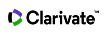Document Search
Search for records from our product indexes. Successful searches are added to the Search History table. Remember to follow all applicable search rules when creating search queries.
Adding a new field sets the second field to the AND operator. You can change the AND operator to OR or NOT.
Your settings are applied to all product databases in your subscription package; administrators may set one to three search fields to display as the default search fields for their institution.
To perform a document search, select the field you want to search and type a term in the search field. To add more than one search criterion, click Add Row. Select a Boolean operator and click Search.
All database products within the Web of Science platform includes a spellchecker that checks your search queries against common spellings and their variants to determine if alternative spellings exist that would improve your search results.
If the system determines that an alternative spelling exists, a Did You Mean text box appears offering you an alternative search query. The tool checks full terms and not truncated terms or terms within quotation marks.
For example:
- Did You Mean: Topic=(suggested search terms) [NNN results]
- Did You Mean: (Topic=(suggested search terms) AND Author=(author name)) [NNN results]
When you select the Did You Mean suggestion, a new search opens and takes you to the results page. The original search and the Did You Mean search both display in the Search History.
If no results are found, and there are no Did You Mean suggestions, you will get a list search tips to help return better results.
Did You Mean only works for Topic and Title searches.
The product uses an implicit AND operator when you enter two or more adjacent terms in most fields. For example, entering rainbow trout fish farm in the search field is equivalent to entering rainbow AND trout AND fish AND farm; both queries return the same number of results.