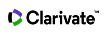Search Results
There are many options on the search results page.
- You can add filters to return more relevant documents using options under Refine Results.
- If you want to start a new search or add additional criteria to your current search, click the search box near the top of the screen, which gives you options to reset all search fields and access advanced search.
- Send your search query to colleagues by clicking Copy query link.*
- All bibliographic records that appear on the search results page are source records
 Source records are from items (journals, books, conferences, and patents) indexed in a product. . Every source record has a full record you can access. You can also add every source record to your Marked List.
Source records are from items (journals, books, conferences, and patents) indexed in a product. . Every source record has a full record you can access. You can also add every source record to your Marked List.
- Source titles that appear on the search results page are linked to the Journal Information Overlay for those records with known JCR Quartile Data using the same rules that exists in Web of Science for full records.
*feature currently not available for combine set searches
Registered users who are signed into the Web of Science can create search alerts.
- Click Create Alert near the top of your screen.
- Type a name for the search alert and uncheck Send me email alerts if you don’t want to receive emails; click Create to finish creating your alert.
You can limit records from your search by checking one or more boxes from available filters and clicking Exclude or Refine. You may need to click See all to list all options within a set of filters.
For example, if you select a publication year and a research area, a subset of results displays records published in the specified year and belonging to the selected research area.
Search Within Results
To filter or reduce results on the search results page, enter a Topic query in the Search within Results text box, and then click Search. This search returns only those records in the original set that contain the topic term(s) you enter. The search terms may appear in any order within a retrieved record.
To search for an exact phrase within the results, enclose the phrase in quotation marks; all searches are added to your search history.
Quick Filters
| Icon | Filter Option | Description |
|---|---|---|
|
|
Highly Cited Papers | Highly cited papers that received enough citations as of November/December 2019 to place them in the top 1% of their academic fields based on a highly cited threshold for the field and publication year. |
|
|
Hot Paper in Field |
Hot Papers were published in the past two years and received enough citations in November/December 2019 to place them in the top 0.1% of papers in its academic fields. |
|
|
Associated Data |
Articles with associated data mention a data set, data study, or data repository in the Data Citation Index that may be accessed for potential re-use. |

|
Review Articles | Articles with the document type Review Article. |

|
Early Access | Records that do not have a final publication date but have been peer-reviewed and accepted for publication. This matches the document type Early Access. |
|
|
Open Access | Refine results to view only results identified as open access of any kind. |
Document Types
When you refine your search, you can narrow your search for specific document types. Learn more about document types.
This tab displays a list of records you might find interesting based on the results of your search. It can help you discover other relevant records.
We use anonymous usage data from all our users to populate this list. When someone visits a full record page and also visits another record page, these two topics may relate to a similar topic. When we analyze millions of these relationships, we can start to gain more confidence in the connection between records.
Sort options are available from the search results page and other pages like Citing Articles and Marked List. The following table describes your sort options.
| Sort Option | Description |
|---|---|
| Relevance |
Sorts records in descending order based on a ranking system that considers how many of the search terms are found in each record. Records with the highest ranking appear at the top of the list Relevance ordering for source records takes into account the following fields (ask John N.).
The Title and Keywords fields are weighted slightly more than the Abstract and Keywords Plus fields |
| Date: newest first |
|
| Date: oldest first |
|
| Citations: highest first | Sorts records in descending order based on the Times Cited number |
| Citations: lowest first | Sorts records in ascending order based on the lowest number of times the work was cited in other works |
| Usage (all time): most first | (find definition for Usage since 2013) |
| Usage (last 180 days - most first |
|
| Recently Added |
|
| Conference Title: A to Z | Sorts records in ascending alphabetical order based on the title of the conference |
| Conference Title: Z to A | Sorts records in descending alphabetical order based on the title of the conference |
| First author name: A to Z |
|
| First author name: Z to A |
|
| Publication title: A to Z | Sorts records in ascending alphabetical order based on the name of the source publication |
| Publication title: Z to A | Sorts records in descending alphabetical order based on the name of the source publication |
You can export your search results from these available options.
-
EndNote online
-
EndNote desktop
-
Add to my Publons profile
-
Plain text file
-
RIS
-
Excel
-
InCites
Add records to your Marked List to print, save, email, and more options
You can create a customized citation report by adding records to your marked list from the results and full record pages. From the marked list page, click the Create Citation Report link to go to the Citation Report page where you can view aggregate citation statistics for the current set of marked records.
Analyze Results gives you the option to group and rank records in a results set by extracting data values from a variety of fields. Find the most prevalent authors in a particular field of study or generate a list of institutions ranked by record count based on your search query.
This function is available to customers who subscribe to one or more of the following products:
- All Databases
- Web of Science Core Collection
- BIOSIS Citation Index
- Chinese Science Citation Database
- Russian Science Citation Index
- SciELO Citation Index
The Create Citation Report link takes you to the Citation Report page where you can view aggregate citation statistics for the current set of records.
If you see Citation Report feature not available, it means your search returned more than 10,000 records.
Click the link to go to a Citing Articles page to view the Times Cited Counts table. It shows the number of times the record has been cited from each of the citation indexes in Web of Science.
Remember: access to records is limited to your institution's subscription.